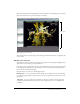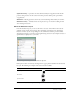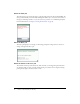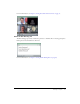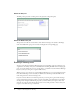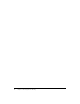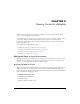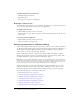User guide
Inside a Breeze meeting room 11
The menu bar displays meeting information and contains buttons for managing your room. The
menu bar is located at the top of the meeting room window.
Participant’s view of a meeting
The meeting name is located at the top of the meeting room window. The name is assigned by the
room’s creator.
Meeting room menu bar
The menu bar contains two menus: a presenter or participant sees the Meeting and Help menus.
All attendees see the meeting room status indicator.
In the right corner of the menu bar, the colored bar indicates the connection status of the meeting
room. Messages and warnings also appear in this corner. A red circle in the menu bar indicates
that the host is recording the meeting.
Using the menus, you can access the following features:
Meeting menu Lets you switch between the original size and a full-screen view of the meeting
room. By selecting the Audio Setup wizard, you can test your speakers and set the levels for your
microphone.
Help menu Lets you specify the type of Internet connection you have, and access help and
troubleshooting information. Hosts, presenters, and participants have access to all Help menu
commands.
Stage area