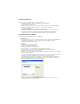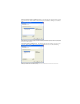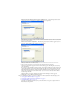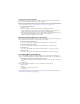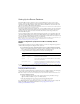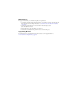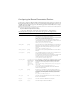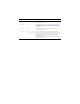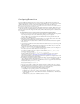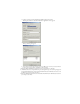Installation guide
Completing an aborted installation
If the installer aborts during the installation of any Breeze components that include the built-in Breeze
database, use the following procedure to complete the installation.
Note: If you were installing the Microsoft SQL server when the installation aborted, you should uninstall the Microsoft
SQL server before completing the following steps. For more information, see the Breeze TechNote entitled Installer
detects existing installation of SQL Server at www.macromedia.com/go/breeze_uninstall_technote.
To complete an aborted installation:
1 Reboot the server.
2 In Windows, open the Control Panel and double-click Add/Remove Programs.
3 In the Add or Remove Programs dialog box, select Macromedia Breeze Server, and then select
Change or Remove Programs on the left of the dialog box. Click Change/Remove.
4 In the installation wizard, deselect the option to install the Breeze database and follow the steps in
the wizard to finish installing Breeze Live and application server components.
5 When the installation is complete, reboot the server.
Starting and stopping Breeze components
Before you start the Breeze components, you must make sure that they have been properly configured and
that either the Breeze database engine or Microsoft SQL Server is running.
To start the Breeze Presentation platform:
• Select Start > All Programs > Macromedia > Macromedia Breeze 4 > Start Breeze Server.
To stop the Breeze Presentation platform:
• Select Start > All Programs > Macromedia > Macromedia Breeze 4 > Stop Breeze Server.
To start Breeze Live:
• Select Start > All Programs > Macromedia > Macromedia Breeze 4 > Start Breeze Live Server.
To stop Breeze Live:
• Select Start > All Programs > Macromedia > Macromedia Breeze 4 > Stop Breeze Live Server.
Uninstalling Macromedia Breeze
You can uninstall Macromedia Breeze through the Windows Control panel. Before uninstalling, make
sure you stop both the Breeze Presentation platform and Breeze Live, as described in the preceding section.
To uninstall Macromedia Breeze using the Windows Control Panel:
1 Open the Control panel and double-click Add/Remove Programs. Then select Macromedia Breeze
Server 4.
2 Click Remove.
When you uninstall Macromedia Breeze, it does not uninstall the following elements:
• Breeze database
• Log files
• The Breeze configuration file, custom.ini
• Content files
If you experience any difficulty uninstalling Breeze, refer to TechNotes at the Breeze Licensed Support site:
www.macromedia.com/go/breeze_licensed_support.