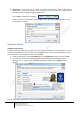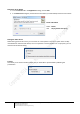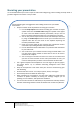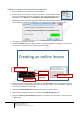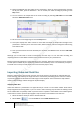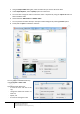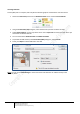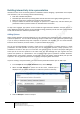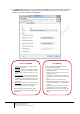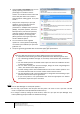User guide
20
Engaging learners through interactive presentations: Using Adobe Presenter (Breeze)
Educational Technology Team
email: edtech@groups.nus.edu.sg
Centre for Development of Teaching and Learning
6. Using the Pass or Fail Options tab, you can
specify a passing score either as a
percentage or a number of correct
answers. You could also set the action that
has to take place when users receive a
passing grade or a failing grade. Then, click
on OK.
7. Now you are ready to key in your quiz
questions. You can add any of the six
different types of questions to
presentations – Multiple choice questions
(MCQs), True/False questions, Fill-in-the-
blank questions, short answer questions,
matching questions, Hotspot questions,
Sequence questions, or a rating scale
(likert) questions. Each type of question
contains different options.
8. You can choose to create a graded
question or a survey question depending
on whether you would like your quiz to be
graded or not.
9. The quiz is generally generated after the selected slide in your presentation.
Note:
Always use the Quiz Manager to create/edit questions
• Do not copy a quiz slide in the left pane and then paste it to create a “new” quiz slide. This will
result in a duplication of the QuestionID and will mess up.
• If a change is made by editing the slide contents, make sure you open the Quiz Manager once,
before publishing the presentation to validate the change.
Here are a few tricks and tips to try when adding quizzes to your presentation:
1. Experiment with branching to customize presentations for different types of users.
2. Try customizing feedback messages to accurately communicate with presentation
users.
3. Use the shuffle question and shuffle answer options to show users different versions
of the same information.
4. You can write custom pass and fail messages, design the slide using background
colors, and choose how to display the score.
5. Consider adding custom audio feedback based on how users answer questions. You
can select different audio for a correct answer and an incorrect answer.
6. Use the Appearance tab in the Quiz Manager to change the text formatting of quiz
questions after the entire quiz is generated.
7. If you have quizzes in one presentation that would be appropriate for another
presentation, import the quiz to save time.