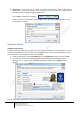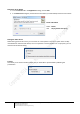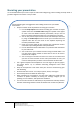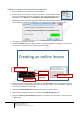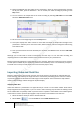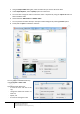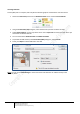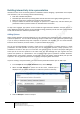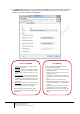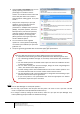User guide
15
Engaging learners through interactive presentations: Using Adobe Presenter (Breeze)
Educational Technology Team
email: edtech@groups.nus.edu.sg
Centre for Development of Teaching and Learning
10. Repeat steps 8-9 for the other slides of your presentation. Once you have completed the recording
for all your slides, press the OK button. You can review your audio recordings by clicking on the
Play button.
11. You can review or do simple edits of the audio recording by selecting Edit Audio from the Audio
tab of the Adobe Presenter menu.
12. Set the cursor to the beginning and click the Play button.
13. This option displays the audio content for each slide and allows for simple edits throughout the
presentation. It allows you to record over audio, delete sections, and even change the audio timing
from slide to slide.
14. Once you have listened and have finalised your narration, click Save and then close the Edit Audio
dialog box.
Although you can add audio to slides in PowerPoint, the best way is to use the audio recording and
importing features on the Adobe Presenter menu to add narration to your presentations.
Editing sound is like editing text. Listen carefully to your recording, delete any extraneous sounds, and then
use the options available in your software to polish the sound. Add any music or sound effects you require,
but make sure to save your audio track in the correct format (.mp3 or .wav).
Importing Video and Flash files
Movies or videos can be used to teach concepts. The visual context in movies aids in understanding and
boosts listening, and students just simply love them. Flash movies potentially give the instructor a means
of presenting graphical information that still images cannot duplicate. These movies then help students
develop understandings of ideas through the dynamic display.
Importing Video files
Video files added to a presentation can appear directly on a slide or in the viewer sidebar. Slide video is
easily integrated into existing slides or you can create a slide containing only the video file. Adding a video
file as sidebar video is especially useful if you have video of a speaker. Video added to the sidebar appears
in the location used for presenter photographs. Only one video can be added to one slide area.
1. Select the slide to which you want to add the video file.
2. Select Video from the Insert tab of the Adobe Presenter menu