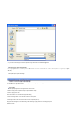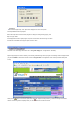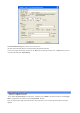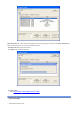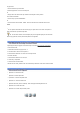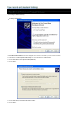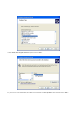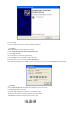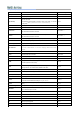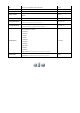User's Manual
Hot Key List for MyHD program
Information
Hot Key
File Open
Display a file open window
Ctrl + O
Exit
Exit from MyHD Program
Ctrl + X
Play and Stop
Play and stop video
The selected file will be played if a file list is shown in HD mode. (To view the
file list, press
“
NEXT
”
button on the remote control handset)
Space
Previous File
Play the previous file in the file list
Ctrl +
←
Next File
Play the next file in the file list
Ctrl +
→
Previous File
(same as “
PREV
”
button on Remote Control Handset)
Open and select the file list in HD mode
Ctrl + Shift +
←
Next File
(same as “NEXT” button on Remote Control Handset)
Open and select the file list in HD mode
Ctrl + Shift +
→
Fast Forward Forward the playing file by a selected skip time (refer to
‘
File Play Setup
’
)
Shift +
→
Rewind Backward the playing file by a selected skip time Shift +
←
Number Keys (0~9) Change a channel using by numbers
0~9
Move Channels
Change channels in memorized channels
If “
Favorite Channel Mode
”
is selected, changing channels in favorite
channels
↑
,
↓
Information Show information of current state
Ctrl + Enter
Return Exit from the file list in HD mode
Shift + ESC
Mute Press to temporarily cut off the sound
Ctrl + U
CAPTION Display available captions (It will be supported in next version) Ctrl + T
GUIDE
Display the on-screen Electronic Program Guide (EPG).
(It will be supported in next version)
Ctrl + G
Audio
Select an analog audio among Stereo, Mono, and Bilingual. If several digital
audio signals exist, one of audio will be selected in the order.
Ctrl + A
MENU Display menu on HD mode(It will be supported in next version).
Ctrl + E
Aspect Ratio Select an aspect ratio among Letter Box, Full and Zoom
Ctrl + R
HD mode (Full Screen)
Select the HD or Overlay window mode
Ctrl + H
Stop
Stop the play
Ctrl + Space
Record
(same as the “REC” button on the remote control handset)
Record the current broadcast according as “
Capture Mode.
”
Shift + C
Capture Display
“
Capture window
”
to input file name and capture time.
Ctrl + C
Channel Setting Display
“
Channel Setting
”
window to set up channels.
Ctrl + L
Input Mode
Select the input of Antenna1, Antenna2, Composite, S- Video, DVD or Tape
(only for Windows XP) in the order
Ctrl + I
Antenna1 Select antenna1 as input
Ctrl + 1
Antenna2 Select antenna2 as input
Ctrl + 2
Composite Select Composite as input Ctrl + v
S-Video Select S-Video as input Shift+ v
File
Select an input to play files
Ctrl + f
DVD
Select an input to play DVD
Shift + d