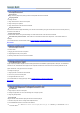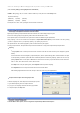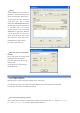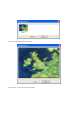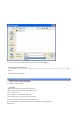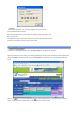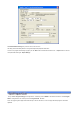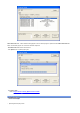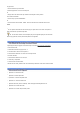User's Manual
To play a DVD :
1. Insert a DVD title in your DVD drive.
2. Click the play button on the main control panel.
Or
1. Drag a VOB or IFO file from file open window into the MyHD’s overlay window.
To set Audio and Subtitle :
1. Use the “Pop -up menu/Audio/Subtitle”
Or
1. Use the remote control handset
“
AUDIO
”
button for the Audio and "CAPTION" button for the
Subtitle.
?
You can eject the DVD title from the drive using by the "eject" button on the main control panel. If
audio is DTS format, only SDPIF output work.
Note : The functions of Menu, Title and Chapter play are not supported by MyHD, and if the DVD
title has copy protection, the HD (Full Screen) Mode is not supported.
?
MyHD.exe /f : execute file mode
?
MyHD.exe /t :execute tape mode
?
MyHD.exe /v : execute Composite mode
?
MyHD.exe /s : execute S-Video mode
?
MyHD.exe file name (TP file or VOB file) : Files will be played after MyHD start to run.
?
MyHD.exe /d : execute DVD mode
?
MyHD.exe /h : execute HD (Full screen) mode
MyHD supports output of graphic card and HD output in a monitor (refer to monitor configuration )
To view the HD mode;
1. Select HD mode from the pop-up menu, or
2. Click HD button in the main control panel, or
3. Double click the left button of a mouse on the overlay window
To exit the HD mode;
1. Double click the left button of a mouse, or
2. Hit Esc key in a keyboard
To use the remote control handset;
HD mode and an overlay window mode can be activated by HD button on the remote control handset.