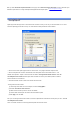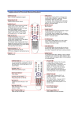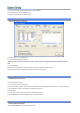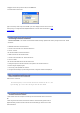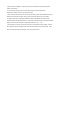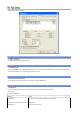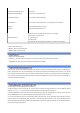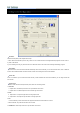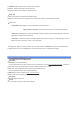User's Manual
?G
Load : Load a list file (*.mpl)
?G
Save as : Store as a file of play file lists.
?G
Unload : Delete all of lists in the file.
D:\TpStream\1102\documentary.tp
files in the list
D:\TpStream\1102\HDdrama.tp File not in the list, if file doesn't exist.
<i D:\TpStream\list2.mpl Use '<I' option to add other listed files.
<c D:\TpStream\ Use '<c' option to set a default directory, and just type file names to add files.
butterfly.tp
Add D:\TpStream\buttterfly.tp in the list.
drama.tp
Add D:\TpStream\drama.tp in the list.
<p music%03d.tp 2 4
Load files using by C programming. (printf format in C Language)
music%03d.tp – Indicating format
2 – Starting number
4-Ending number
In the example, the files will be played music002.tp, music003.tp and music004.tp.
?G
Loop : Select play file repeatedly.
?G
All of list: : Play entire file from the list. When Loop is selected, entire file from list will be played repeatedly.
?G
Single Item : Play a file. When loop is selected, the file will be played repeatedly.
Select this option to play automatically the divided files in the sequence according to the number of their file names. If a current file have a
properly numbered file name, the next-numbered file in the same directory will be played automatically and sequentially. If a current file
have no properly numbered file name, a file with a properly numbered name like "filename_01.tp" will be searched in the same directory. if
such a file does exist the file will be played automatically and sequentially. Otherwise the next item in the Play File List will be played. this
rule is identically applied to VOB Files.
You can select it to add the captured file to the Play File List.
The files are played in order of the Play File List. To play a specific file, Select and Double Click the file. If a file is divided and captured
(example : a.tp, a_01.tp, ...), it is only necessary to add the first divided and captured file to the Play File List.
If you push the FAV button of the remote control in the Full Screen Mode, the Play File List is displayed on the screen. And you can select
file using Channel button and you can make selection by pressing OK button in the Play File List .
You can watch the DVD files(*.vob) in the HD Resolution Mode of the MyHD Card. To play sequentially several VOB files in the DVD,
select the "Play the next-numbered files" option, add VTS_01_1.VOD file to Play File List and play it. Then, the next-numberd files will be
played automatically and sequentially.(At present, the limited function is provided only to play the VOD files not copy protected because of
the license of DVD with copy protection.)