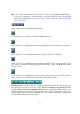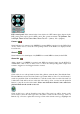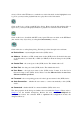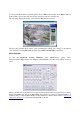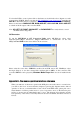Instruction manual
70
To select the DVR to control, please click on the button as circled in the above diagram to set the
corresponding DVR ID. Please note that the RS-232/422/485 setup (Section 6.9), including the
DVR ID, in the DVRs must be configured correctly (Model must be set as Control Protocol).
Please use the buttons MAIN-AUX ON, MAIN-AUX OFF, CALL-AUX ON, CALL-AUX OFF
to switch on/off the output of the controlled DVR.
Note:
UP-LEFT
,
UP-RIGHT
,
DOWN-LEFT
and
DOWN-RIGHT
are newly added to control
the PTZ cameras diagonally.
AVI Converter
To run the M4V/H.264 to AVI Conversion Utility under MS-Windows, please select
Start->Programs->Hyper Electronics Mappers->M4V2AVI or double-click on the file
AVI_Converter.EXE and the screen will be shown as below.
Please select the source files –.H264 files archived from DVR, remote I.E., HemPlayer, select
the target directory to save the converted files and then click on OK to do the conversion. The
converted .AVI files can be played by Windows Media Player H264 decoder is installed in the
PC.
Appendix B--The mouse operation interface reference
When you make use of the mouse operation the DVR please move the cursor to screen below,
you will see the icons of mouse function displayed, pressing the diagram mark to hint an
operation of choose your demand then. Control mode in the PTZ under, please pick out to
install channel of camera, put the mouse to you to hope turn to move of the direction press
left key of mouse and can immediately turn to move. The diagram object function and the
front panel key or the remote control key function are basic and similar, the function shows as
follows: