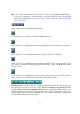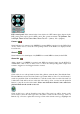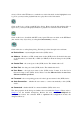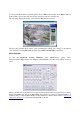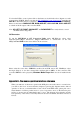Instruction manual
65
select it. Click on the OK button to search the recorded video/audio for the highlighted event
log. Now, you may use the playback buttons to play the recorded video/audio.
Click on this icon to call up search-PC-video dialog. Please select the file and then click on
Open. Now, you may use the playback buttons to play the recorded video/audio in the file.
Click on this icon to show/hide full PTZ control panel. The user can click on the PTZ Panel
(but outside of any object in it) (to call up the Context menu) to move it.
Click on this icon to call up Setup dialog. Following is a brief description for each item:
Device Name – any meaningful name for the (DVR) device.
Address – IP address or URL domain name for the (DVR) device. It should be the same
as the IP address (for Static IP) or URL (for PPPoE) in Network Setup for the (DVR)
device.
Control Port – the control port for the (DVR) device. The default value is 67.
Data Port – the data port for the (DVR) device. The default value is 68.
User Name – the login user name for the (DVR) device. It must be in the list in
Password Setup for the (DVR) device. Please note that different levels of users have
different available operations.
Password – the corresponding password for the login user name for the (DVR) device.
Auto Connection – whether the user wants to connect automatically to this (DVR)
device.
Connected – whether this PC is connected with the (DVR) device now.
The other properties in the dialog are similar to those described in Chapter 6. Please refer to
Chapter 6 for the detailed descriptions. Besides, the user can download/upload the
configurations from/to the connected DVR or open/save the configurations from/to the
designated directory.