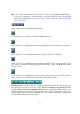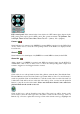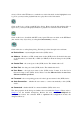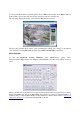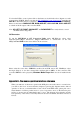Instruction manual
64
PTZ control panel. If the camera in the focus window is a PTZ camera, these buttons in the
PTZ control panel can be used for PTZ control. The operations include Tilt Up/Down, Pan
Left/Right, Zoom In/Out, Focus Near, Focus Far, Iris – (darker), Iris + (brighter).
Camera /
Status indicators for cameras 1-16 (GREEN for normal, RED for motion) for the DVR. Click
on any of these icons to select the corresponding camera of the DVR to be displayed in the
focus window.
Alarm In
/
Status indicators for alarm inputs 1-4 (GREEN for normal, RED for alarm) for the DVR.
Alarm Out /
Alarm outputs 1-2 (GREEN for normal state, RED for triggered state) for the DVR. For
Administrator, click on any of these icons to control the corresponding alarm output from
normal to triggered or from triggered back to normal.
Click on this icon to call up Search-by-time dialog. Please select the time (Year, Month, Date,
Hour and Minute) and recorded video/audio type (Alarm, Motion, Video Loss and Normal) to
search for playback. Click on Search button to start the search of the recorded video/audio (if
it failed, the result will be shown on the title of the dialog). Now, you may use the playback
buttons to play the recorded video/audio. Please note that there must be some cameras in
playback mode for the search to succeed.
Click on this icon to call up Search-by-event dialog. The event logs will be shown on the
screen. Please select the event type and source ID to search for the event logs. Click on
Refresh, Up, or Down to update the event logs. Click on the desired event log to highlight and