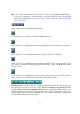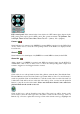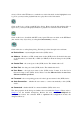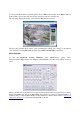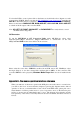Instruction manual
62
Logon
After the above-mentioned items have been done correctly, restart your web browser and
enter the domain name or IP address of the digital video/audio recorder in the
Location/Address field of the web browser. The plug-in software in the system will be
downloaded and run automatically in the web browser. Please note that up to 5 users can
logon this DVR simultaneously.
Remote Display and Operations
After the plug-in software is downloaded and run in the web browser, you will be asked for
ActiveX control to interact with your PC. Please select Yes and the remote login display will
be shown. For some PCs, it may be necessary to click in the window with the message in red
color, but outside the Login Dialog before the next step. Please enter the correct login name
and password (and control port & data port if they have been changed) for the digital
video/audio recorder to login the system and the main remote display will be shown as below.
The video images can be displayed in several types of split-window screens, including
1/4/9/16-Window, and the focus window is surrounded by a frame border. In addition to the
video windows, there are different icons on the lower corner and the right corner of the screen
for status display and control (the “.L” following the camera title stands for Live display, “.P”
for Playback and the camera title with white background has detected motion).
Note 1: The frame rate is limited by the bandwidth of the network and the pre-record
IPS of the camera (Section 6.2).
Note 2: The picture quality depends on the recording resolution and recording quality of
the camera (Section 6.2).
When the user leaves I.E., he/she may be asked to save changes to files, please click on OK
or Yes to save the changes. The operations and descriptions for these icons are as below: