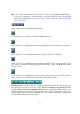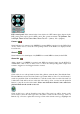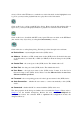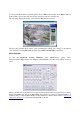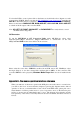Instruction manual
61
The Other Buttons
All the other buttons are the same as in Section 4.3 Basic Operations.
9. Remote Access
The digital video/audio recorder can be accessed by using a web browser installed on a PC if
this unit is connected to a network, either internet or intranet.
Before Logging On
Before accessing this unit through web browser, please make sure the followings (
for most
PCs, only step 3 & 6 is needed!):
1. This unit is connected to the network correctly and the configurations are all setup correctly.
Please refer to Section 6.10 Network Setup for the detailed configurations.
2. DirectX
®
®®
®
End-User Runtime 9.0 or above has been installed in your PC successfully. If
not, please logon to http://www.microsoft.com to get the free download of it.
3. The domain name or IP address of the digital video/audio recorder has been set as trusted
web site in your PC and the (https:) server verification for trusted web site is
unchecked. If not, please go to Tools->Options->Security in your I.E. to do the settings.
For I.E. 7, please set the Security level for this zone to Low.
4. The ActiveX control in your PC is not disabled. If you are not sure, please go to
Tools->Options->Security->Custom in your I.E. to enable ActiveX control.
5. Port 67 (control port) or port 68 (data port) is not blocked out by your router or ISP
(Internet Service Provider).
6. If the PC has used I.E. to access earlier software version of DVR, please go to
Tools->Options->General in your I.E. to delete “Temporary Internet files” and all
offline contents.
7. To have better look-&-feel for your PC, please go to Start->Setup->Control and select
Display->Visual Style->Windows XP Style.
8. Please go to Start->Setup->Control, select Display->Settings and set the Screen Resolution
to at least 1024x768 and Color to 32-bit.