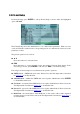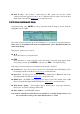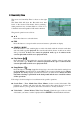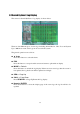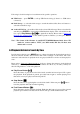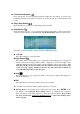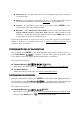Instruction manual
59
Fast Backward Button ( )
Press this button for fast backward playback. Each time this button is pressed, the
backward playback speed will become faster, from 2X, 4X, 8X, up to 64X and then back
to 2X.
Single Step Button ( )
Press this button to play the recorded images frame by frame.
Copy Button ( )
Press this button to copy or stop copying the playback video/audio to the storage device
connected to the USB port or internal DVD. The Backup display will be shown as below.
Following is a brief description for the operations in Backup display:
▲▼◄►
Press these buttons to select the items.
Copy Button ( )
Press this button to start backup (copy) or apply the revised settings if it’s copying and
return to the previous display. There will be a Copy icon on the lower-right corner
indicating that the selected video/audio is being archived to the storage device. For
DVD disc, the files won’t be written to the disc until the storage size reaches 1 GB
or the user stop copying. Writing to the disc may take more than 1 minute for
every 100 MB (depending on the disc type).
Stop ( )
Press this button to stop copying and return to the previous display. The Copy icon
will be disappeared.
ESC
Press this button to cancel and return to the previous display.
The description for each item and its specific operations is as below:
Backup Device
– the backup device connected to the system. Press
ENTER
on the
left button to call up Backup Device dialog if there’s no backup device connected.
Press +/- buttons on the right selection to select the connected device. Please follow
the steps described in Section 5.5 Backup Device to connect the backup device
before copying.