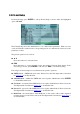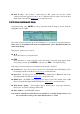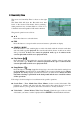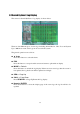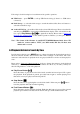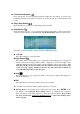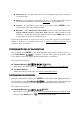Instruction manual
58
Following is a brief description for each item and its specific operations:
USB Device – press ENTER to call up USB Device dialog (if there’s no USB device
connected).
Disk Storage – to select the disk storage to search the archived files. Press +/- buttons to
select the available storage.
Archived File List – the archived files in the selected Disk Storage. Please select the file
and then press ENTER to enter Archived File Playback display of the selected file in this
list or press Play Buttons ( , ) to playback it directly. Please refer to Section 8.6
Playback For Archived Files for the detailed operations. Besides, you may press MODE
to delete the selected file.
Note : The format of the filename is camNN-YYYYMMDD-hhmmss.h264, where NN
stands for camera number, YYYY year, MM month, DD date, hh hour, mm
minute and ss second.
8.4 Playback/Archive For Search By Time
In split-window display, press MODE button to change circularly the live/playback mode for
the focus window and the other windows that form a rectangle on the screen. The video
windows for the windows in playback mode are grayed, while those in live mode display live
video.
Please refer to Section 4.3 Basic Operations for how to change the camera(s) in the playback
windows(s). After the playback windows and cameras are all set as you want, you may use
the following buttons to control the playback:
Play/Pause Button ( )
Press this button to play the recorded video/audio searched at forward speed 1X or pause
the playback. If the playback is paused, press this button again to resume playing. Note
that audio can only be played at forward speed 1X.
Stop Button ( )
Press this button to stop playing the recorded video/audio. If the user press button
later, the playback will start from the beginning.
Fast Forward Button ( )
Press this button for fast forward playback. Each time this button is pressed, the forward
playback speed will become faster, from 2X, 4X, 8X, up to 64X and then back to 2X.