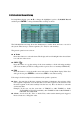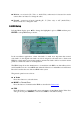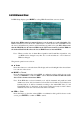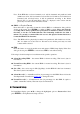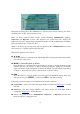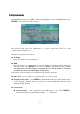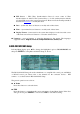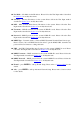Instruction manual
45
Note: If the HDD has not been formatted yet, it will be formatted and partitioned with
default record size, 30% for Alarm record and 70% for Normal record. If it has been
formatted (and recorded) before, it will be partitioned according to the Alarm
Record Size (%) and Normal Record Size (%) displayed on the screen and the
previously recorded contents will all be cleared.
CALL => Physical Format
Press this button to physically format the selected HDD. A confirmation dialog will be
shown on the screen, press
ENTER
to confirm or
ESC
to cancel.
Please note that the
recording will be always optimized for performance & lifetime no matter it’s for the
first time or for the one hundredth time. The formatting would take less than 1
minute. We strongly recommend that the user use this physical format function to
format the HDD for the first time.
Note: The HDD will be physically formatted and partitioned with default record size,
30% for Alarm record and 70% for Normal record. All the previously recorded
contents will be cleared.
ESC
Press this button to escape from this screen and return to HDD Setup display. If the Save
dialog is shown, press ENTER to exit and save, ESC to exit without saving.
Following is a brief description for each item and its specific operations:
Alarm Recording HDD – the current HDD for alarm recording. This item is just for
information.
Normal Recording HDD – the current HDD for normal recording. This item is just for
information.
Size (GB) – the total storage in GB (Giga-Byte) for this HDD if it has been formatted.
This item is just for information.
Alarm Record(%) – Alarm Record Size (in percentage) for this HDD. Please follow the
Text Input method described in Section 4.1 to change the value.
Normal Record(%) – Normal Record Size (in percentage) for this HDD. It equals to
(100% - Alarm Record Size). This item is just for information.
6.7 Password Setup
In Setup Menu display, press ▲▼ to change the highlighted option to
Password
and then
press ENTER to call up Password Setup as shown.