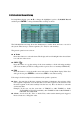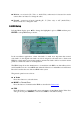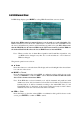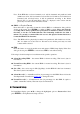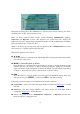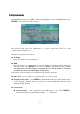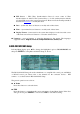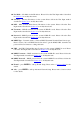Instruction manual
44
6.6.1 HDD Format/Clear
In HDD Setup display, press MODE to call up HDD Format/Clear screen as shown.
Each of the HDDs must be formatted before it can be used to record video/audio.
The
HDD Format/Clear screen allows the administrator to format and/or clear each HDD and set
the size for Alarm Record partition and Normal Record partition for each HDD. Please note
that the HDD IDs for the internal HDDs in the DVR start from ID 1 and the HDDs in
the farthest Hard Disk Box have the lowest HDD ID next to internal HDDs.
Note:When re-set the size of Alarm Record partition and Normal Record partition, only
one HDD can be changed every time. It’s not allowed that two or more than two
HDDs be changed.
The general operations are as below:
▲▼◄►
Press these buttons to select the items. The display will scroll left/right if the selected item
is not shown on the screen.
MODE => Format
Press this button to format the selected HDD. A confirmation dialog will be shown on the
screen, press ENTER to confirm or ESC to cancel. Please note that it would take about
40 seconds to format a brand new HDD.
Note: If the HDD has not been formatted yet, it will be formatted and partitioned with
default record size, 30% for Alarm record and 70% for Normal record. If it has been
formatted before, it will be formatted according to the Alarm REC Size (%) and
Normal REC Size (%) displayed on the screen, but the previously recorded contents
within the new size won’t be cleared and will be accessible.
SEQ => Clear
Press this button to clear the selected HDD. A confirmation dialog will be shown on the
screen, press ENTER to confirm or ESC to cancel.