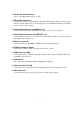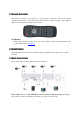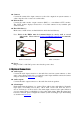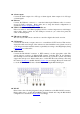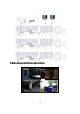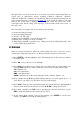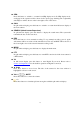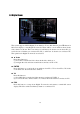Instruction manual
17
The split-window screen, as shown above, is the main screen after system startup. There are
several types of split-window screens, including 1-Window, 4-Window, 7-Window,
9-Window, 10-Window, 13-Window and 16-Window. The system will remember the last one
before normal shutdown (as described in Section 5.7) of the system. In addition to the split
windows, the system time is displayed on the lower-left corner, the system state on the
lower-right corner and the rolling screen messages, if shown while certain event occurs, on
the lower corner.
The system state, from right to left, are described as the followings:
(1) Normal recording percentage,
(2) Alarm recording percentage,
(3) X2 state – X1, X2 or X4,
(4) Manual record ON/OFF – red circle shown for ON,
(5) Backup state – backup icon shown for backup,
(6) SEQ display ON/OFF or playback state – SEQ icon shown for SEQ display ON, other
icons for different playback states.
4.1 Text Input
There are certain circumstances where the system requires the user to enter text, such as
system login, camera title setup, and so on. Please follow the steps below to enter text:
(1) Press ENTER to edit the highlighted option. The flashing cursor will be shown to indicate
the editing point.
(2) Press ◄► to move the cursor to the left/right.
(3) Press code in text editing mode to change text case. (If this entry can accept number only,
pressing code will have no effects.) Indicators on the screen show the current setting:
123 = Number only
abc = No capital letters
ABC = All capital letters
CODE = Internal code for the selected language, such as Chinese, Japanese, etc.
(4) Press a number key (1-9, 0) repeatedly until the character you want appears (1 for 1 or
space, 2 for 2, a/A, b/B, or c/C, the others as shown on the keypad).
(5) Press mark to bring up a list of punctuation marks and special characters. The highlighted
character in the list shows the selected one. Press ▲▼◄► to change the selection.
(6) If you make a mistake, press BS to remove the character to the left of the cursor or press
DEL
to delete the character at the current cursor position.
(7) In text editing mode, internal code box and mark list, press ENTER to exit and save
changes, press ESC to exit without making changes.