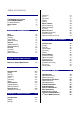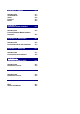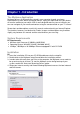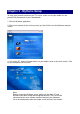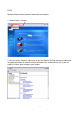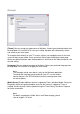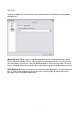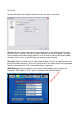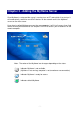System information
Table Of Contents
- Chapter 1 - Introduction
- Chapter 2 - MyHome Setup
- Chapter 3 - Adding the MyHome Server
- Chapter 4 - Video Playback
- Chapter 5 - Music Playback
- Chapter 6 - Photo Playback
- Chapter 7 - Service
- Chapter 8 - iTunes
- Chapter 9 - Windows Media Connect
- Chapter 10 - Rhapsody
- Chapter 11 - Napster
- Chapter 12 - Windows Media Player
- Chapter 13 - Winamp
- Chapter 14 - Appendix

General
[Theme] You can change the appearance of MyHome. Choose your preferred theme from
the drop down list and click OK to save your setting. MyHome will automatically refresh
and switch to your new layout.
To change themes directly on your TV screen, click on your computer name on the main
screen to login to your media server and select Setting from the MyHome home page.
Select your preferred theme from the drop down list and click on the Submit button to save
the new setting.
[Language] Set your default language for MyHome. Select your preferred language from
the drop down list and click OK to apply the new setting.
Note:
The language setting seen above is only for the MyHome application.
To change the language and encoding for your D7, use the remote
control and press the SETUP button to enter the configuration menu
for further options.
[Media Server] Enable additional features supporting iTunes, Windows Media Connect or
Rhapsody. Select your preferred option and save the setting. If support for iTunes is
enabled, the Music playlist will be updated using the iTunes library. See Music Playback
for further information.
Note:
For details regarding the Video, Music and Photo category, please
refer to chapter 4, 5 and 6.
- 4 -