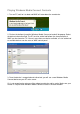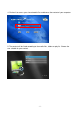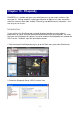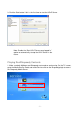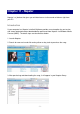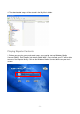System information
Table Of Contents
- Chapter 1 - Introduction
- Chapter 2 - MyHome Setup
- Chapter 3 - Adding the MyHome Server
- Chapter 4 - Video Playback
- Chapter 5 - Music Playback
- Chapter 6 - Photo Playback
- Chapter 7 - Service
- Chapter 8 - iTunes
- Chapter 9 - Windows Media Connect
- Chapter 10 - Rhapsody
- Chapter 11 - Napster
- Chapter 12 - Windows Media Player
- Chapter 13 - Winamp
- Chapter 14 - Appendix
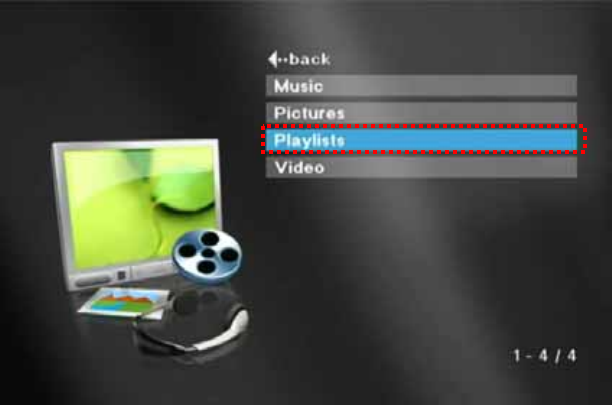
Creating a Playlist
reating playlists may differ from version to version. Following example is using Windows
Media Player 10.
1. Launch Windows Media Player and create a new playlist by selecting a new Now
Playing List r the new playlist and press OK. The new
playlist is now ready and you can add your favourite files.
2. Drag and drop your music files into the new playlist.
3. To save the playlist, go to File, select Save Now Playing List As... . Enter a name for
the playlist and press OK. The new playlist will be saved in the My Playlists folder.
Note: By default, playlists will be saved in the My Playlist folder, a
sub-folder in the My Music folder. If a different Music Library path
has been selected in Preferences, browse to that path.
These are your collections of playlists from Windows Media Player.
5. On your TV screen, go to the Music folder, where your new playlists are now accessible
directly from the D7. Click on it to see the songs and playback your favourite music.
C
from the File menu. Enter a name fo
4. Start MyHome and go to the Music tab. A My Playlists link will now be listed in your
laylist library. p
- 57 -