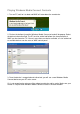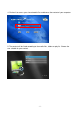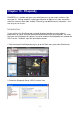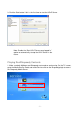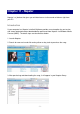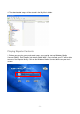System information
Table Of Contents
- Chapter 1 - Introduction
- Chapter 2 - MyHome Setup
- Chapter 3 - Adding the MyHome Server
- Chapter 4 - Video Playback
- Chapter 5 - Music Playback
- Chapter 6 - Photo Playback
- Chapter 7 - Service
- Chapter 8 - iTunes
- Chapter 9 - Windows Media Connect
- Chapter 10 - Rhapsody
- Chapter 11 - Napster
- Chapter 12 - Windows Media Player
- Chapter 13 - Winamp
- Chapter 14 - Appendix
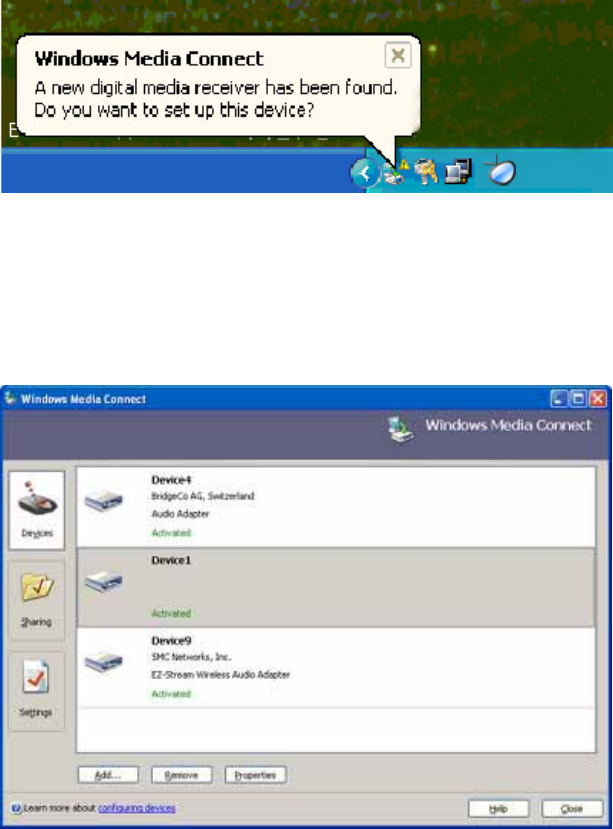
Playing Windows Media Connect Contents
nect wizard will be pop up. Select
be authorised before the shared content of
ere is more than one device available, a list of authorised
anel.
. Once the device is recognised and authorised, you will see a new Windows Media
onnect device on your D7 main screen.
If it is not recognised or not accessible, reboot your device and try again. Make sure your
firewall is setup to allow Windows Media Connect to access the local network.
1. Turn on D7, wait for it to boot and WMC will auto detect the new device.
2. Click on the balloon tip and the Windows Media Con
the device to be authorised. The D7 must
WMC can be viewed on TV. If th
or available devices can be seen on WMC control p
3
C
- 48 -