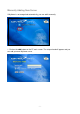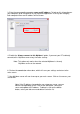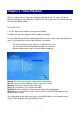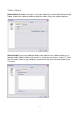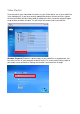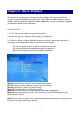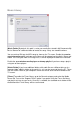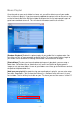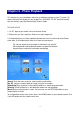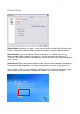System information
Table Of Contents
- Chapter 1 - Introduction
- Chapter 2 - MyHome Setup
- Chapter 3 - Adding the MyHome Server
- Chapter 4 - Video Playback
- Chapter 5 - Music Playback
- Chapter 6 - Photo Playback
- Chapter 7 - Service
- Chapter 8 - iTunes
- Chapter 9 - Windows Media Connect
- Chapter 10 - Rhapsody
- Chapter 11 - Napster
- Chapter 12 - Windows Media Player
- Chapter 13 - Winamp
- Chapter 14 - Appendix
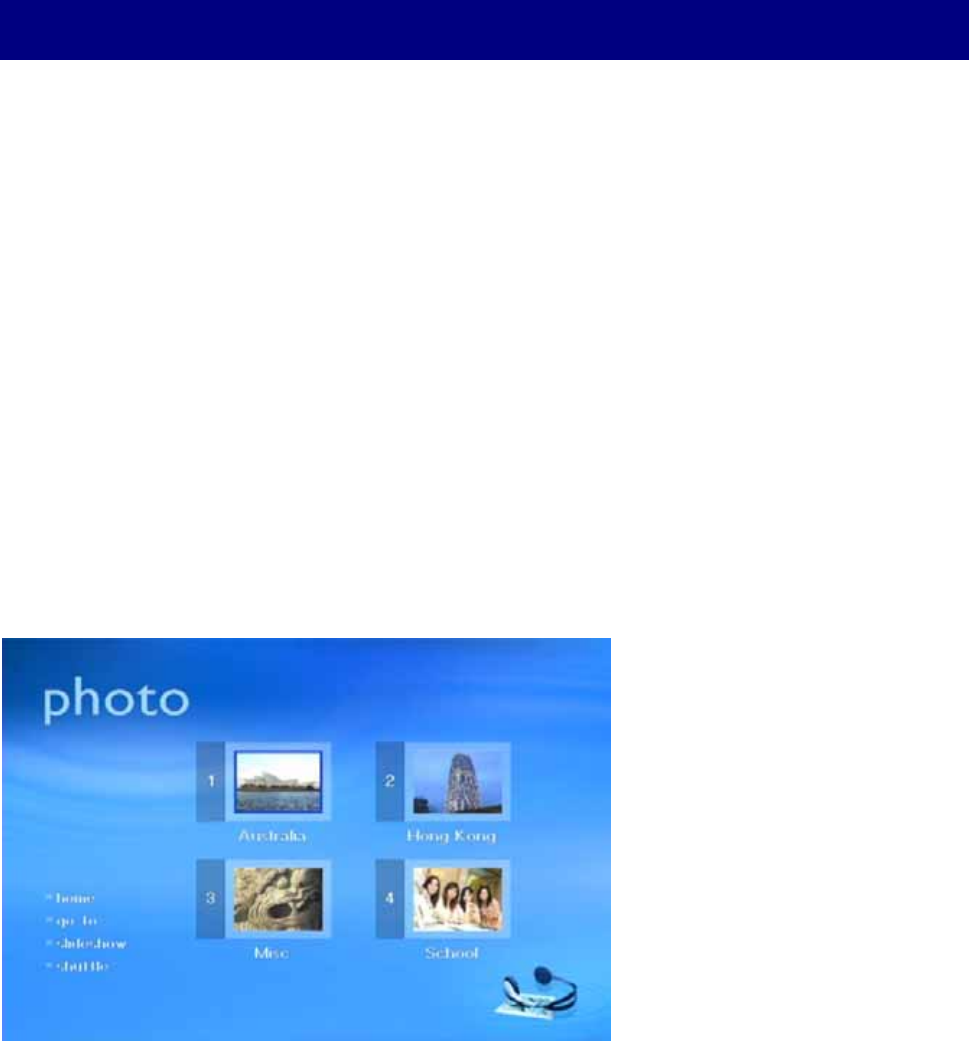
Chapter 6 - Photo Playback
This feature lets you view photos and enjoy a slideshow of them on your TV screen. By
default, MyHome will display all your image files (JPG, BMP, TIF, GIF and PNG format)
that are stored in your My Document/My Pictures folder.
Introduction
1. On D7, login to your media server and select Photo.
2. Browse for your files and press Enter to see your image files.
3. If the photo library has been updated, go back to the main screen and select Photo
once more. It will automatically refresh to show the new content.
Tip: You can organise your images in whichever way you like.
We recommend creating different folders to represent different
images/albums and name your folder accordingly.
[Home] Go to the main screen to select another media folder.
[Go To] Jump to a certain folder or image using the file number.
[Slideshow] Play all photos in that specific folder as a slideshow presentation.
[Shuffle] Shuffle all pictures in that particular folder and start playback.
[Back] Return to the previous screen. You can also use the RETURN button on your
remote control instead.
To navigate back to the main screen, press the HOME button on your remote control. That
is the A-B button with the yellow house icon.
- 16 -