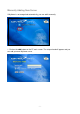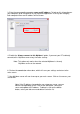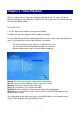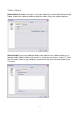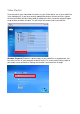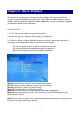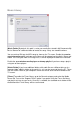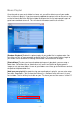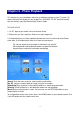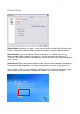System information
Table Of Contents
- Chapter 1 - Introduction
- Chapter 2 - MyHome Setup
- Chapter 3 - Adding the MyHome Server
- Chapter 4 - Video Playback
- Chapter 5 - Music Playback
- Chapter 6 - Photo Playback
- Chapter 7 - Service
- Chapter 8 - iTunes
- Chapter 9 - Windows Media Connect
- Chapter 10 - Rhapsody
- Chapter 11 - Napster
- Chapter 12 - Windows Media Player
- Chapter 13 - Winamp
- Chapter 14 - Appendix
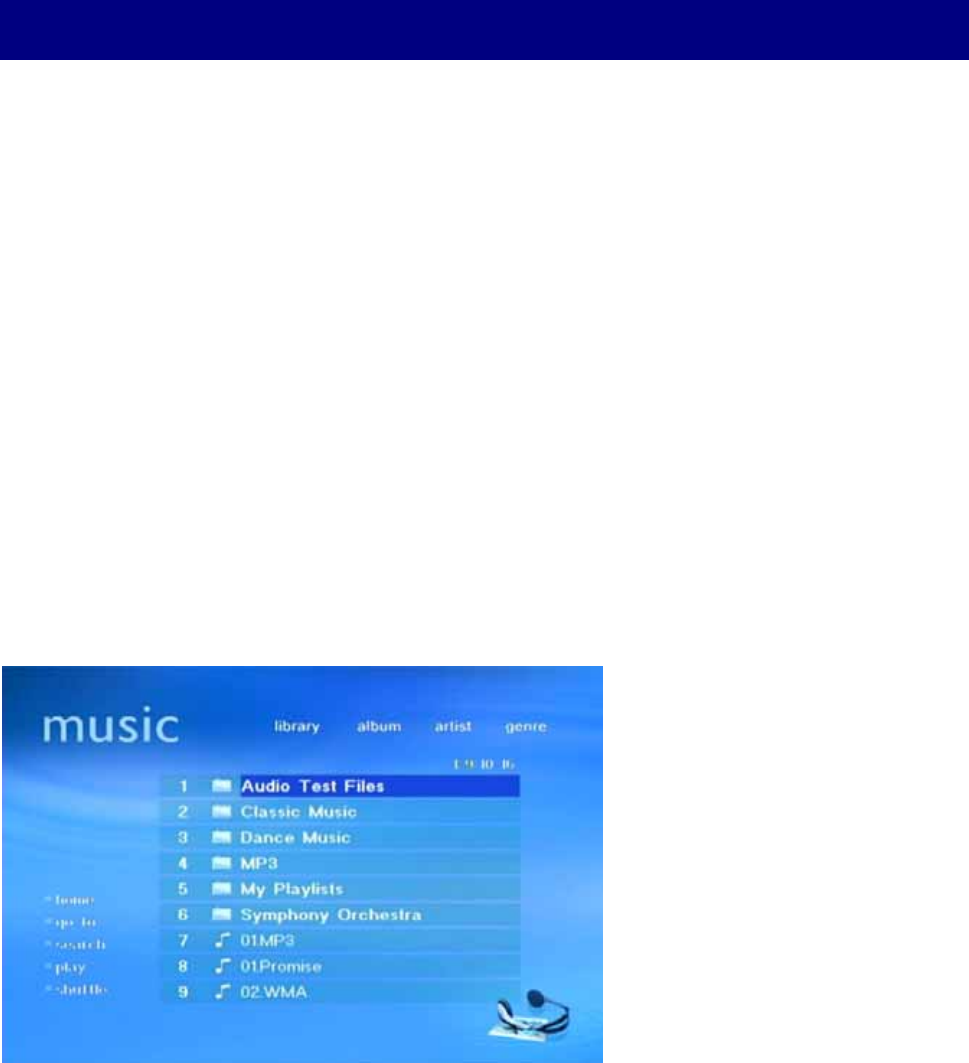
Chapter 5 - Music Playback
This feature lets you play your various music files through your home entertainment
system. By default, MyHome plays MP3, AAC, OGG, WAV and WMA audio files that are
stored in your My Documents/My Music folder. Additionally, you can use MyHome together
with Windows Media Player or Winamp.
Introduction
1. On D7, login to your media server and select Music.
2. Browse for your files and press Enter to play your audio files.
3. If the music library has been updated, go back to the main screen and select Music
once more. It will automatically refresh and show the new content.
Tip: You can organise your music files in whichever way you
like. We recommend creating different folders to represent
different music/album and name your folder accordingly.
[Home] Go to the main screen to select another media folder.
[Go To] Jump to a certain folder or song using the file number.
[Search] Search for a song using the file name.
[Play] Play all audio files in that particular folder.
[Shuffle] Shuffle all video file in that particular folder and start playback.
[Back] Return to the previous screen. You can also use the RETURN button on your
remote control instead.
[Sort]
Click on library to sort the files using the standard tree structure or use album, artist
or genre to sort the audio files by ID3 tag.
- 13 -