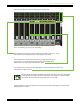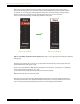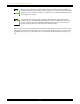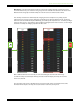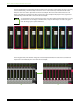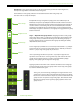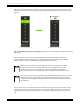User Manual
Master Fader and My Fader Reference Guide
51
The mixer view should now look something like the image below.
There are a few things to notice in the above image:
(1) You should notice that each assigned channel’s mute button (channels 11, 13-18)
turns oxblood red, indicating that they are muted by the mute group.
(2) You should notice that the inputs that have been assigned to mute groups
(again, channels 11, 13-18) will also display the mute group number (also in
oxblood red) on its channel strip to the left of the meter.
(3) You should notice that the text of the mute group 1 master (Song9) on the selector strip
turns oxblood red when enabled.
The mute group number will still illuminate to the left of the meters even if the mute group
is unassigned. This just makes you aware which inputs and outputs are assigned to which
mute groups. Check the status of mute groups on the selector strip
Excellent work! You assigned the channels to mute group 1 and enabled mute group 1 master (thereby
muting channels 11, 13-18).