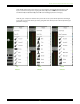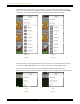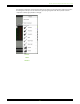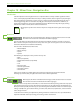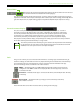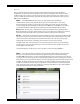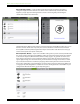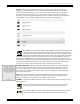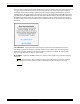User Manual
Master Fader and My Fader Reference Guide
148
Wired I [DL1608 / DL806] — Slide the iPad into the mixer. You will see that the wired device
changes to display the name of the DL Series mixer and it is automatically selected. When this
happens, a pop-up appears indicating that the console is connecting and synchronizing the
current show and then the current state.
Switch between the oine and wired device selections and notice that the Master Fader app re-syncs
with the console’s current state every time you reconnect. The mixer is shown in full color in both
devices [oine and wired] indicating that either may be selected. The router hasn’t been set up yet,
so there aren’t any wireless options at this point.
Wired II [DL1608 / DL806] — If you connect the Wi-Fi router, power cycle the console [remember that
the console needs to be powered on AFTER the router] and connect the iPad to the wireless network
as described in chapter 2 [“Mixer Hardware : Wireless Setup”, pages 9-12], you will see the DL Series
mixer appear in the wireless section available for wireless control. This may take a few moments to
appear. Again, though, since the iPad is wired, you will be unable to change over to wireless control.
Try to select the wireless DL Series mixer by tapping it. Notice that it just bounces back to the wired
device. This is indicated by a grayed out mixer icon in the wireless selection. However, the oine icon
is not grayed out, indicating that it is available for selection. You might decide to work oine so your
changes don’t aect the mix of the gig currently taking place.