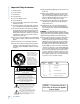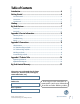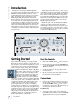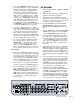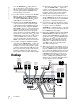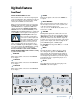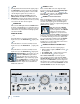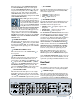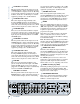Operation Guide POWER INPUT MIC INPUT SOURCE SELECT OL MONITOR SELECT 8 0 4 8 DAW MIX 24 2-TRACK A 2-TRACK B PHONO A B C 0 = +4dBu PHONES TALKBACK STUDIO OUTS MAX OO VOLUME PHONES/ STUDIO OUTS SOURCE 1 OO MONO MAX INPUT SOURCE(S) PHONES MIX INPUT 2 OO MAX OFF ON OO DIM MAX LEVEL OO MUTE MAX LEVEL TO 2-TRACKS TO PHONES/ STUDIO STUDIO COMMAND SYSTEM
BIG KNOB Important Safety Instructions 13. Unplug this apparatus during lightning storms or when unused for long periods of time. 1. Read these instuctions. 2. Keep these instructions. 14. Refer all servicing to qualified service personnel.
Introduction................................................................................................................4 Getting Started..........................................................................................................4 Zero the Controls .......................................................................................................................................4 Connections.................................................................................................
BIG KNOB Introduction Thank you for choosing the Mackie Big Knob, your signal routing and monitoring solution for your DAW-based studio. Big Knob provides a control room matrix and the basic features of an expensive mixer, but tailored for the requirements of your DAW (Digital Audio Workstation) environment.
Set the Levels 1. With everything off, turn on Big Knob’s POWER switch first. 2. Turn on all other external power amplifiers, active speakers, and headphone amplifiers. 3. Start playback on your DAW and play something you’ve already recorded (or a demo track). You want to be able to listen to it over the monitor speakers connected to Big Knob. 4. Press the DAW MIX button in the INPUT SOURCE SELECT section on the front panel. The LED above the DAW MIX button should light. 4.
BIG KNOB fier and check to see if the +4/–10 level switch above the PHONES AMP output jacks is in the –10 dB position (pushed in). If it is, switch it to the +4 position and then turn up the headphone volume control on the headphone amplifier. Now it should get louder, faster. above the MONITOR A output jacks is in the –10 dB position (counterclockwise). If it is, turn the control up to the +4 dB position and then turn up the Big Knob VOLUME control. Now it should get louder, faster. 10.
Front Panel PHONO INPUT SOURCE SELECT Section These buttons turn on or off the four input signals connected to Big Knob. Any combination of the four inputs can be turned on at the same time, as indicated by the red LEDs above the buttons. Turns on the signals connected to the PHONO stereo inputs.
BIG KNOB DIM PHONES 1 and 2 Pressing this button turns down the signal going to the MONITOR A, B, and C outputs by 20 dB. This lets you turn down the speakers to converse without affecting the speaker level you have set. Note: Like the Big Knob VOLUME control, the MONO, MUTE, and DIM buttons ONLY affect the MONITOR A, B, and C outputs. These buttons have no effect on the currently selected source(s) as they are routed to the other various outputs.
TO 2-TRACKS Pressing this momentary button illuminates the red LED above it, activates the internal talkback MIC, and sends its signal to the: • 2-TRACK A output connectors • 2-TRACK B output connectors • DAW output connectors Many DAW applications provide at least four outputs through their associated I/O hardware. Two outputs can provide the main mix, which is connected to the DAW MIX INPUTs on Big Knob and selected for monitoring with the DAW MIX INPUT SOURCE SELECT button.
BIG KNOB 2-TRACK A Level Switch This two-position switch sets the input level of the 2-TRACK A inputs to either +4 dB (balanced input) or –10 dB (unbalanced input). Use the +4 dB setting for professional equipment operating at the +4 dBu standard, and use the –10 dB setting for consumer equipment operating at the –10 dBV standard. 2-TRACK A Trim Control This control adjusts the input sensitivity of the incoming 2-TRACK A signal by ±10 dB (unity at center detent).
DAW PHONES MIX Level Switch This two-position switch sets the input level of the DAW PHONES MIX inputs to either +4 dB (balanced input) or –10 dB (unbalanced input). Use the +4 dB setting for professional equipment or soundcards operating at the +4 dBu standard, and use the –10 dB setting for consumer equipment or soundcards operating at the –10 dBV standard.
BIG KNOB PHONES AMP and STUDIO OUT STUDIO OUTS The PHONES AMP and STUDIO OUTS have the option of being fed signal by the currently selected INPUT SOURCE SELECT buttons (thus mirroring the mix being heard by the engineer) or the signal connected to the DAW PHONES MIX INPUT connectors (thus providing a separate unique monitoring mix for the talent).
Warranty Service • If there is no sound in the PHONES or STUDIO outputs: • Make sure the PHONES/STUDIO OUTS SOURCE button on the front panel is up (INPUT SOURCES selected). • Make sure the PHONES or STUDIO Level control is turned up. • Make sure the STUDIO OUTS ON/OFF button is ON. • If there is no sound in the MONITOR OUTPUTS : • Make sure the correct MONITOR SELECT button is pushed in and the trim control for the MONITOR OUTPUT is set correctly.
BIG KNOB Repair Service for Mackie products is available at our factory, located in sunny Woodinville, Washington. Service for Mackie products living outside the United States can be obtained through local dealers or distributors. 5. Include a legible note stating your name, shipping address (no P.O. boxes), daytime phone number, RA number, and a detailed description of the problem, including how we can duplicate it. If your Big Knob needs service, follow these instructions: 6.
1/4" TRS Phone Plugs and Jacks 1/4" TS Phone Plugs and Jacks “TRS” stands for Tip-Ring-Sleeve, the three connection points available on a stereo 1/4" or balanced phone jack or plug. TRS jacks and plugs are used for balanced signals and stereo headphones: “TS” stands for Tip-Sleeve, the two connection points available on a mono 1/4" phone jack or plug. They are used for unbalanced signals.
BIG KNOB Appendix C: Technical Info Big Knob Specifications Frequency Response Rated Input Voltage Line-level Inputs and Outputs +0, –1 dB, 10 Hz to 50 kHz +0, –3 dB, 5 Hz to 100 kHz Line Inputs (+4 dB Level Setting) +4 dBu/+28 dBu (nominal/maximum) RIAA Equalization Deviation (Phono Input) ± 0.5 dB from 20 Hz to 20 kHz Distortion (THD & IMD) Line-level Inputs to Line-level Outputs (unity gain) > 0.015%, 20 Hz to 20 kHz @ +4 dBu RIAA Input, Nominal Gain > 0.
Physical Dimensions 6 Segment (OL, +8 dB, 0 dB, –4 dB, –8 dB, –24 dB) Height Operation Guide Input VU Meters 3.2 in/81 mm (3.5 in/89 mm with Knob) Talkback Section Width Automatic Gain Control (AGC) Range ±15 dB 13.5 in/343 mm Depth Nominal Output Level +4 dBu (+4 dB output level setting) 5.9 in/150 mm Net Weight 3.5 lb/ 1.6 kg Output Level Range Off to +10 dB Nominal Microphone Input Sensitivity 80 dB SPL LOUD Technologies Inc.
BIG KNOB 2-TRACK B INPUT 2-TRACK A INPUT DAW MIX INPUT 18 R R L +4 –10 dBV +4 –10 dBV +4 –10 dBV MACKIE BIG KNOB BLOCK DIAGRAM (#012604) PHONO GND LUG PHONO INPUT L (MONO) R L (MONO) R L (MONO) RIAA RIAA DAW PHONES MIX INPUT +10 –10 +10 –10 +10 –10 +10 –10 R L (MONO) TRIM VDC TRIM VDC TRIM VDC TRIM VDC OFF ON OFF ON OFF ON OFF ON +4 –10 dBV VDC POWER VU METER 0 = +4 dBVU –24 0 –4 –8 8 CLIP DIM INPUT SOURCE(S) PHONES MIX PHONES/STUDIO SOURCE VOLUME VDC 0 dB
Please keep your sales receipt in a safe place. A. LOUD Technologies Inc. warrants all materials, workmanship and proper operation of this product for a period of three years from the original date of purchase. If any defects are found in the materials or workmanship or if the product fails to function properly during the applicable warranty period, LOUD Technologies, at its option, will repair or replace the product. This warranty applies only to equipment sold and delivered within the U.S.
LOUD Technologies Inc. 16220 Wood-Red Road NE • Woodinville, WA 98072 • USA US and Canada: 800.258.6883 Europe, Asia, Central and South America: 425.487.4333 Middle East and Africa: 31.20.654.4000 Fax: 425.487.4337 • www.mackie.com E-mail: sales@mackie.