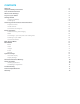User manual
Delete an email account
YoucandeletethesetPOP3orIMAPemailaccountfromyourDevice.
1.Tapemail.
2.Enteryourinbox.
3.Touchthemenuicon.
4. Tap setting.
5.Selecttheaccountyouwishtoremove.
6. A menu list will appear, select delete account.
7. Tap OK to delete.
Sending email
1.TapEmailtodisplayyourmailbox.
2.Taptheinbox,itwillrefreshthenewemailsautomatically;tapittoreadnewemail.
3.Touchthebuttonatthetopofscreen.
4.Inputthereceiver’semailaddressinthereceivercolumn.
5.Inputsubjectandemailcontent.
6. Tap to add attachment, touch menu icon, a menu will pop up.
7.Tap“addattachment”.
8.Selecttheattachmentyouwanttosend(pictures,videos).
9.Tapsendbutton tosendtheemail.
Browser
When you select the browser icon, your browser will open. You can tap the browser bar to bring up the virtual keyboard and
input the web address you would like to view. The Browser will open to the last page you visited. If you have not opened the
browser yet, it will go to your homepage.
Set the homepage:
1.Tapthebrowsericon
2.Tapthemenuicononthetoprightcorner.
3.Tapthesettingmenu.
4. Tap General.
5.TapSethomepage.
Visit webpage
1.Touchbrowsericon
2.Inputthewebsiteyouwanttosearchonthekeyboard.
3.Tapnishtogotothewebsite.
8