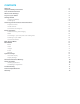User manual
CHECKING OUT THE CONTROLS AND CONNECTIONS
Physical Controls
Thesearecontrolsthatyoucanseeandtouchatalltimes,evenwhenyourTabletisswitchedo.Theyareseparateitems
that actually move when you operate them. There are just three of these:
• On/O–Presstoswitchon;pressagaintoswitcho.Forsomeoperationsyouneedtoholdtheon/obuttondownfora
coupleofseconds;thiswillbeexplainedforeachoperationthatusesthiscontrol.
• VolumeUP–presstoincreasevolume
• VolumeDOWN–presstoreducevolume
Virtual Controls
Thesecontrolsaresimplyimagesonthescreen.Theyappearasicons(smallgures)andaredisplayedonlywhentheyare
needed.Atdierenttimesdierenticonswillshowuponthesamepartofthescreen.Thisisatypicalicon.Itisusually
shown at the bottom of the screen, but it can also show up in other places. There are a large number of virtual controls. What
theyare,whattheydoandhowtheyworkisexplainedinthe“Basics”section,orinthesectionwheretheyareused.
Connections and Plug-ins
USB/ChargerPort–ThisisusedwiththeUSB/ChargercablewhenyouneedtochargethebatteryonyourStealthG4Tablet,
or ifyouwishtoconnectyourTablettoanotherdevice(suchasapersonalcomputerornotebook).
AudioJack–Youcanplugheadphonesintothisjackforpersonallisteningorwhenyouaremakingaphonecall.
Micro-SDCardSlot–IfyouwishtoincreasethedatastorageonyourTabletyoucanpurchaseamicro-SDcardandplugitin
here.YourTabletwillacceptcardsupto32GBcapacity.
BASIC OPERATIONS
Power Monitoring and Charging
You can see the battery icon on the upper right hand corner of most screens and monitor battery capacity. When the
powerrunsout,thedevicewillautomaticallyturno.Whenthescreenshowslowbattery,userscanusethecomputerto
chargeit.Ittakesapproximately4hourstofullycharge.
Reset
You can reset the tablet by pressing the reset button located inside the reset hole.
Connecting to your Computer and Loading Files
AttachyourUSBcabletoyourcomputer,andthenthetablet.Select“TurnonUSBstorage”onthedevice,itwillbe
recognizedinthe“Computer”or“MyComputer”sectionofyourPCasan“ECLTablet”player.Simplyopenthisdriveand
dragyourlestotheappropriatefolders.
Please note that MAC operating systems will display the drive on the desktop and in your listed devices.
Powering on your Tablet
Whenyoupoweryourtableton,youcometoyourhomescreen.Youhavevehomescreenstoaddyourapplicationsand
shortcutsto.Tapanicontoselectaleorstartanapplication.Ifyouholdyourngeronaniconforseveralseconds,youcan
movetheiconaroundonthescreen,ortoadierentscreen.
Home Screen Menu
Tapping the sub menu icon will bring up your home screen menu. This menu allows you to
manipulate wallpaper, manage apps and system settings.
5