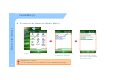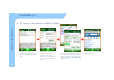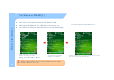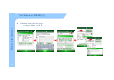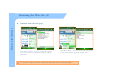Via HSDPA (1) To connect to the Internet via Wireless WAN (1) How to usse Interne et z Tab ‘Start > Settings > Connections’ 31 Select ‘Add a new modem connection’ of ‘My ISP’ in the ‘Connections’. WWAN service is optional. It is not available in the device which does not have WWAN module installed. Put the name you want into the ‘Enter a name for the connection’. Then select the ‘cellular cellular Line(GPRS)’ Line(GPRS) in the ‘Select a modem’.
Via HSDPA (2) To connect to the Internet via Wireless WAN (2) How to usse Interne et z Input the Access point name suitable to the SIM Card / Operator company of Network then Tab the ‘Next’. 32 Tap the ‘Finish’ after input the User name and password according to the setting. ((In some cases,, it is required q to set IP address at the advanced menu.) Select the ‘Manage existing connections’ on the Connections. Choose the ISP which you want to connect to as picture above.
Via Wireless WLAN (1) z z To connect directly on the Main Screen How to usse Interne et z You can use the Wireless Network Via Wireless LAN. MM3 supports IEEE 802.11a, IEEE 802.11b and 802.11g. To connect the Wireless LAN (AP must be on and functioning) On the Today Main screen, you select Wireless state bar or go to ‘Start > S tti >C ti >’ Wi l M Settings Connections>’ Wireless Manager. 33 Tap the WI-Fi on the ‘Wireless Manager' g to turn WLAN on. Wireless LAN is optional.
Via Wireless WLAN (2) To connect via Wi-Fi menu How to usse Interne et z On the settings screen, you select Wi Fi Icon. Wi-Fi Icon You can also tap Start > Settings > Connections>Wi-Fi. 34 Configure the connect type then click the 'Next' Next . After configure Network authentification, tap the 'Finish' Finish . You can see the wireless Networks available.
Via Wireless WLAN (3) z Continue from the last page How to usse Interne et – 35 Configure DHCP / Static IP
Browsing the Web Site (1) Microsoft Internet Explorer - Via Wireless WAN , Wireless LAN and Active sync connection, you can browse the web. - You can download programs and files by accessing the Internet. How to usse Interne et z To use the Internet Explorer Tap 'Start > Internet Explorer 36 Address Window Searching This is the Internet Explorer processing screen. I Input t th the address dd you wantt on th the address dd window i d in i upper off the th screen, then th click the 'search'.
Browsing the Web Site (2) Continue from the last page. How to usse Interne et z On the 'Menu > Favorites...' you can see the list of sites that you have saved and browse to it directly. The favorite page is like the picture above. 37 On the Menu > History... You can see the list of sites that you have recently visited. The history page is like the picture above.
Browsing the Web Site (3) To set up an e-mail account How to usse Interne et z Process the 'Start > Messaging'. Select the 'Menu > Tools > New Account...in the outlook E-mail box. 38 Set an E-mail provider for 'other‘ then tap 'Next.' Input the E-mail address on the Enter e-mail address , then tap ‘ Next '. When the Status is for completed, tap p the 'Next'.
Browsing the Web Site (4) Continue from last page How to usse Interne et z Set an E-mail provider for 'other‘ then tap 'Next'. 39 Select the Account Type and put the Name then tap 'Next'. Input the 'Incoming mail, Outgoing mail, Domain' then select 'Finish'. * For detailed setting menu, please click ‘Options’. Options . After finishing the setting you can send and receive E-mail using the e-mail account.
Browsing the Web Site (5) To send and receive an E-mail How to usse Interne et z < To receive an e-mail> Select the 'Message' on the 'Today' Select the 'Send / Receive' in the 'Menu' and check the received mail. 40 After process the 'Message' program , select the 'New' . You can send an e-mail when you select the 'Send' after writing a new e-mail.
5 5.
Init Screen Ho ow to use e the Pho one z Phone Main Screen Network Type GSM Operator HSDPA / Network Status Volume Call Status Contacts Call Status Input Number Input Number Key Pad GSM Operator Phone Menu It shows Call Status. It shows Inputted Numbers. Key Pad It is used to dial the number and can be used as speed-dial. Contact It shows Phone Book Dialog. Network Type It displays the availability of GPRS and EDGE / HSDPA connection. GSM/Network Status It indicates the signal strength.
Phone Control Phone Program On/Off Ho ow to use e the Pho one z Phone Call Send/End SEND END Select the SEND and END button like the picture above to start and finish the Phone program. You can turn on and off phone in Wireless Manager 43 z Tap the Phone button on the left bottom of the Today Screen and then you can process the Ph Phone program. Also Al you can fi finish i h th the program using the X button.
Phone Call and Receive Phone Call Ho ow to use e the Pho one z To make a call: 1.Input number via program keypad or device keypad. 2 Make a call by pressing the ‘Talk’ 2.Make Talk button on the program, or pressing ‘SEND’ button on the device. 44 To hang up: Press the ‘END’ button on the program or on the device.
Phonebook z To use Phonebook Searching Contacts Ho ow to use e the Pho one New Contact Searching A name or Number. New SIM Contact Contacts Menu Contacts Menu 45 Contacts Option Input the new contact Input the contact to the SIM Card. Send Contact Transmit the information of Contact by BEAM or SMS. Copy/Delete Copy or delete the Contact Options Set the Options for Contact.
SMS send and receive How to send SMS Ho ow to use e the Pho one z Select ‘message information’ menu on the main screen to send SMS. You can also send SMS by selecting ‘SMS send’ menu on Contacts or any other applications. applications 46 Change to the ‘Text Messages’ on the Message Program like the picture above and tap the ‘New’ on the bottom. Input the phone number and message. Tap the send to send SMS. You can see the pop-up screen when SMS is sent successfully.
6 6.
To use the Camera (1) z Notice before taking pictures - The camera equipped with the MM3 is supported 2 mega pixels.
To use the camera (2) z To process the camera program Usage o of Device e - You can process the camera program when you tap the camera button or tap the camera icon on the 'picture or video'. Select the 'Start > Programs > Pictures & Video. 49 You can process the camera program when you select the camera icon on the Picture & Video or select the camera icon in the menu. Tap the ‘Menu > Options … > Camera Tab’ and then you can set the route of the storage memory , name and quality.
To use the camera (3) Taking a Still photo Usage o of Device z Execute the camera program first. Move around to focus the desired item. Finally press the camera button to take a picture. After executing the camera program , Preview mode will be changed to standby mode after certain amount of time. In order to start Preview Mode again again, just tap the screen or press the camera button. 50 After taking a picture, the captured image will be displayed on the screen.
To use the camera (4) Taking videos Usage o of Device z If you want to take a video, select ‘Menu > Videos' after executing the camera program. 51 While taking a video, you can either stop (by tapping stop button) or pause. (by tapping pause button) If you want to watch the video taken, Select the 'Thumbnails' first to see the list of video files available. When you select the video you want, you can play the video recorded.
Bluetooth Communication (1) Bluetooth On / Off Usage o of Device z On the 'Today Main Screen' , select the Wireless State bar or Tap 'Start > Settings > Connections and select ‘Wireless Manager’. 52 To turn on/off Bluetooth, tap the The status of Bluetooth can be seen Bluetooth on the Wireless Manage on the wireless status bar on the main screen. Bluetooth is optional. Device without built-in Bluetooth can not use Bluetooth service.
Bluetooth Communication (2) z Setting the Bluetooth On the Bluetooth setting screen, you can set the Mode, connecting to BT device and COM settings Usage o of Device - You can set the Bluetooth mode and establish connection when you tap the 'Bluetooth' icon on the Start > Settings > Connections. 53 In the device tab, you can search and connect to other Bluetooth devices. In the COM Ports tab, you can set incoming Port and outgoing Port.
Bluetooth Communication (3) z To connect the Bluetooth Usage o of Device - you can establish the connection by searching, matching pin code and selecting the service. You can search the Bluetooth device available when you select the 'Add new device...' on the Device Tab. Select a device to connect with and tap 'Next' . Also you can select the 'Refresh' button if there is no device available. 54 Enter a Passcode to establish a secure connection.
Bluetooth Communication (4) z Transferring files via Bluetooth connection. Usage o of Device - It is possible to transfer files between Windows Mobile devices via Bluetooth. In order to transfer files via Bluetooth connection please go to 'Start connection, Start > Settings > Connections > Beam‘ and then Check the 'Receive all incoming Beams ‘. 55 Select the file you want to transfer in the File Explorer. Explorer Press the file name long and tab ‘Beam File’.
To use the GPS z To set the GPS – Usage o of Device – Tap the ‘Start > Settings > System Tab > GPS’ and then you can set the information related to the GPS. You don’t have to set additional information when there is a single program which uses GPS data. When there are more than one program which use GPS data, you need to set the program port and hardware port required for each program. Select the GPS on the System Tab. 56 Set the GPS Program Port which g is not yet used.
To use the Scanner (1) Usage o of Device z 1 1. M3 ScanTest - It is a sample test program. It is only for testing the scanning feature of the device. It can not be used for business application. 2. ScanEmul - It is a program which can be used to output the scanned data on the application.
To use the Scanner (2) Usage o of Device z 58 This program is located under Flash Disk -> Scanner folder You need to select this tab to configure Settings The Scanned Data will be displayed here You can get the Y h iinformation f i lik like Fi Firmware version, i DLL version and Decoder version. It is to trigger gg the scan beam. You can also Use ‘S’ button on the right side of Device to trigger it.
To use the Scanner (3) Scan Test z How to use scanner Usage o of Device – Usage of 1D Scanner (MC-7100S, MC-7500S) Correct way – Incorrect way Usage of 2D Scanner (MC (MC-7700S) 7700S) Correct way Incorrect way Scanner is optional. You can not use scan feature with no scanner enabled device. 2D Barcode Scanner is optional. Only with 2D Barcode scanner enabled device, you can do 2D barcode scan.
FCC Warning 61
FCC Warning 62