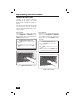User`s guide
14
Playing Music
MASTER STATION
CONTROLS
The Master Station has controls for
operating the music functions of the
intercom system.
Music Source
You can select from four music sources:
• AM — The AM radio band (530 to 1710 KHz).
• FM — The FM radio band (87.5 to 107.9 MHz).
• CD — The optional built-in CD Player or CD/
MP3 Player with dock for iPod
®
.
• AUX — Any source you connect to the
optional Audio Input Wall Plate, such as an
external CD player, portable music player, or
a stereo system.
✓ Note: The music volume setting may vary
depending on which source is selected.
Radio Tuning
FM or AM radio stations can be tuned
to manually or tuned with stored station
presets.
Setting Radio Presets
Up to eight presets can be stored for the
FM band. Up to eight presets can also be
stored for the AM band.
Tuning Radio Presets
Preset radio stations can be selected at
the Master Station.
Selecting a Music Source:
1. Press POWER to turn on music.
2. Press SOURCE repeatedly to cycle through
AM, FM, CD and AUX until you reach the
music source you prefer.
Tuning to a Preset Radio Station:
1. Press POWER to turn on music.
2. Press SOURCE to select FM or AM.
3. Press PRESET to select one of the preset
stations. The station preset number is
indicated on the Master Station’s display.
Tuning to a Radio Station:
1. Press POWER to turn on the music.
2. Press SOURCE to select FM or AM.
3. Use TUNE ▲ or TUNE ▼ to fi nd a station.
If you press and release, within 1 second,
TUNE ▲ or TUNE ▼, the tuner goes into
Seek Mode and fi nds the next station with a
strong signal. If you press and hold TUNE ▲
or TUNE ▼, the tuner goes into Scan Mode
and scans all frequencies until you release
the button.
✓ Note: For the fi rst two seconds, the
tuner scans at slow speed to allow for
fi ne tuning. After two seconds, the tuner
scans at fast speed.
Setting Radio Station Presets:
1. Press POWER to turn on the music.
2. Press SOURCE to select FM or AM.
3. Use TUNE ▲ or TUNE ▼ to fi nd a station.
See above for seek and scan functions.
4. Press and hold the TUNE ▲ and TUNE ▼
buttons to enter Store Preset mode. The
display shows PRESET and a preset number.
5. If you want to select the preset number,
press the PRESET button repeatedly to cycle
through numbers 1-8 until you reach the
preset number you want. If you don’t want
to specify a preset number, go to Step 6 and
your selected radio station will automatically
be assigned to the preset number that is
displayed.
6. Wait 5 seconds. The display updates to
show the new station for the selected preset
number.
✓ Note: This activity can be cancelled
at any time during the process by
pressing TUNE UP and TUNE DOWN
simultaneously again, and no new preset
is stored.