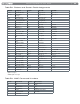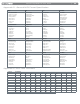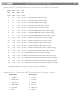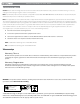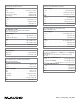User Guide Keyboard KeyStudio 25
Table Of Contents
- Session KeyStudio 25 User Guide
- Introduction
- Session KeyStudio Features
- What’s in the Box?
- Minimum System Requirements
- Installation and Setup
- Getting Started Making Music with Session
- More Information on Configuring Session
- Using KeyStudio with GarageBand
- About MIDI and Software Synthesis
- The KeyStudio 25 Keyboard
- Using the KeyStudio 25 Keyboard
- KeyStudio 25 Advanced Features
- Recalling Presets
- Storing Presets
- Duplicating and Organizing Presets
- Enigma Software
- Sending a Snap Shot
- Muting All Controllers
- Program Mode Overview
- Assigning MIDI CCs
- Assigning MIDI Channels
- Reassigning MIDI CC for the Modulation Control
- Reassigning MIDI CC for the Pitch Control
- Reassigning MIDI CC for the Sustain Pedal input
- Limiting the Range of the Controls
- Setting Toggle Values for the Buttons
- Assigning MIDI Machine Control (MMC) Commands to a Button
- Assigning a Note to a Button
- Assigning RPN/NRPN to a Fader or Knob
- About SysEx Messages and Device ID
- Assigning the Device ID
- Memory Dump
- MIDI Messages In-Depth
- Troubleshooting
- Appendices - Useful MIDI Data
- Appendix A: MIDI Implementation Chart
- Appendix B: Assignable MIDI CC’s on KeyStudio 25
- Appendix C: Hexadecimal Conversion Chart
- Appendix D: General MIDI Preset Specification
- Appendix E: MIDI Note Numbers
- Appendix F: Standard MIDI Controller Numbers (MIDI CC’s)
- Appendix G: Roland GS and Yamaha XG NRPN Support
- Appendix H: General MIDI Reverb and Chorus Types
- Technical Info
- Warranty
- Contact

|
30
Session KeyStudio 25 User Guide
Problem 10: I hear crackles, clicks, or pops when playing or recording audio.
Make sure that Session’s Master Volume control does not indicate clipping. This control indicates clipping by drawing two red
dots at the far right edge of the volume meter. If you see clipping, move the Master Volume control slider to the left. If you hear
crackles, clicks, pops, or other artifacts while recording or input monitoring through a track, lower your microphone or guitar
signal until the track stops clipping. Crackles, clicks, pops, or other artifacts also occur when your computer cannot keep up
with the current task. To solve this problem in Session, click Options > Audio Hardware > ASIO Settings > Latency, and drag the
slider upwards. Repeat this process if this problem continues.
Problem 11: The KeyStudio does not trigger sounds in Session.
Go To Options > MIDI Hardware and make sure “USB Audio Device” or “USB O2 In” is selected in the Input Port box. Also make
sure a track for keyboard playback and recording is selected.
Problem 12: Synth Patches and MultiFX Presets do not load.
It is likely that you moved the Factory and/or User Content Folders. If you moved the Factory Content Folder, you can point
Session to it by choosing Locate Factory Content Folder from the Options Menu. If you moved the User Content Folder, you can
point Session to it by choosing Set User Content Folder from the Options Menu.
Problem 13: After adding more sample content, the new content does not display in the Track Browsers.
When manually adding new content to Session (copying new les into Session’s Content Folders), you must re-scan the Content
Library by choosing Re-Scan Content Categories from the Category Manager.
Problem 14: The Composition sounds distorted.
If your Composition sounds distorted, you may need to lower the overall volume of the Composition by adjusting the Master
Volume control, located at the top right of the Session window. If the level is loud enough to cause distortion, you will see two
red dots at the far right end of the Master Volume control.
Problem 15: The Session software operates very slowly, and is very system-resource intensive.
This problem may be solved by downloading and installing a more current driver from your specic graphics card
manufacturer’s website.