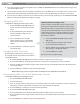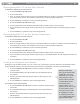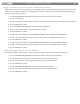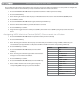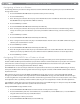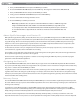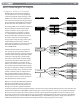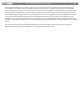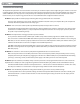User Guide Keyboard KeyStudio 25
Table Of Contents
- Session KeyStudio 25 User Guide
- Introduction
- Session KeyStudio Features
- What’s in the Box?
- Minimum System Requirements
- Installation and Setup
- Getting Started Making Music with Session
- More Information on Configuring Session
- Using KeyStudio with GarageBand
- About MIDI and Software Synthesis
- The KeyStudio 25 Keyboard
- Using the KeyStudio 25 Keyboard
- KeyStudio 25 Advanced Features
- Recalling Presets
- Storing Presets
- Duplicating and Organizing Presets
- Enigma Software
- Sending a Snap Shot
- Muting All Controllers
- Program Mode Overview
- Assigning MIDI CCs
- Assigning MIDI Channels
- Reassigning MIDI CC for the Modulation Control
- Reassigning MIDI CC for the Pitch Control
- Reassigning MIDI CC for the Sustain Pedal input
- Limiting the Range of the Controls
- Setting Toggle Values for the Buttons
- Assigning MIDI Machine Control (MMC) Commands to a Button
- Assigning a Note to a Button
- Assigning RPN/NRPN to a Fader or Knob
- About SysEx Messages and Device ID
- Assigning the Device ID
- Memory Dump
- MIDI Messages In-Depth
- Troubleshooting
- Appendices - Useful MIDI Data
- Appendix A: MIDI Implementation Chart
- Appendix B: Assignable MIDI CC’s on KeyStudio 25
- Appendix C: Hexadecimal Conversion Chart
- Appendix D: General MIDI Preset Specification
- Appendix E: MIDI Note Numbers
- Appendix F: Standard MIDI Controller Numbers (MIDI CC’s)
- Appendix G: Roland GS and Yamaha XG NRPN Support
- Appendix H: General MIDI Reverb and Chorus Types
- Technical Info
- Warranty
- Contact
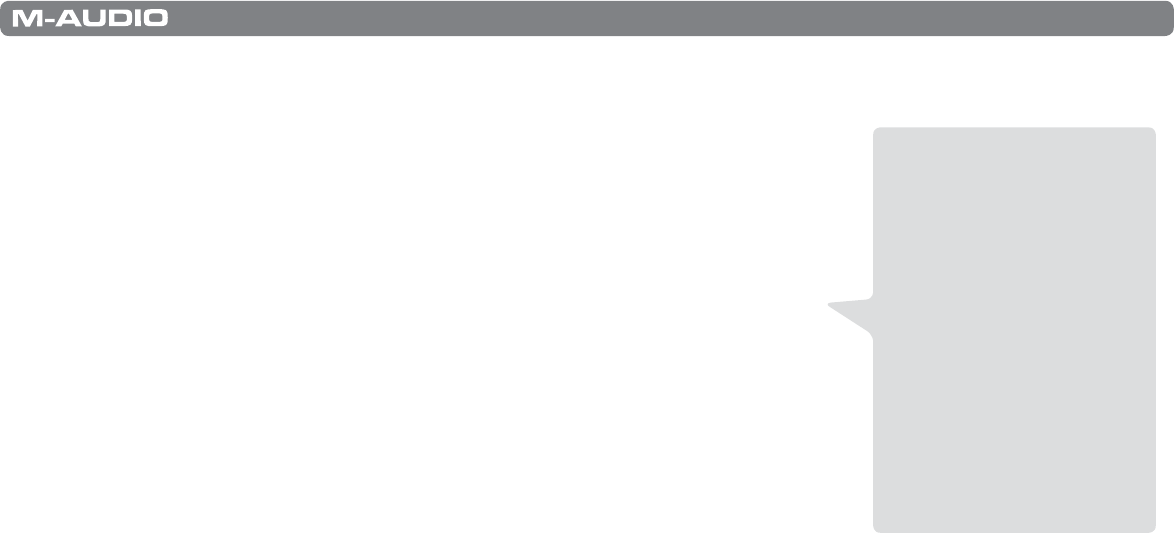
|
29
Session KeyStudio 25 User Guide
Problem 7: When I press a key, or attempt to monitor my microphone or instrument input, there is a noticeable delay before I hear
any sound.
This phenomenon is known as latency. On certain audio interfaces, latency may be
adjusted by changing the buer size setting in the audio interface’s control panel. Consult
your audio interface’s documentation to learn if it is possible to reduce latency on your
system.
The goal is to set the buer size as low as possible without experiencing artifacts in the
audio. Faster computers generally allow for smaller buer size settings, and thus less
latency. If there is a large delay between what you play on the keyboard, and what
you hear from your virtual instrument in Session, you can try to lower the audio buer
size within Session.
If your audio interface supports ASIO, click Options > Audio Hardware. Make sure the ASIO
radio button is selected, then click “ASIO Settings” to open the control panel for your ASIO
interface. The control panel features that are available depend on the make and model of
your audio interface. Locate the buer size and/or latency control and lower the buer size
and/or latency time.
If your audio interface does not support ASIO, click Options > Audio Hardware. Select the
WDM radio button, then choose a lower value from the “Buer Size” menu.
Some WDM compatible sound cards deliver improved latency when activating the “Use Low Latency Streaming” check box.
However, not every audio interface is compatible with this mode.
Problem 8: I am unable to input monitor through Session.
Click the Input Monitor button, enabling the Input Monitor feature. This allows you to play or sing through Session, known as
input monitoring. Depending on the proximity of your microphone or guitar to your speakers, and the volume setting of your
speakers, there is potential for feedback (a loud, screeching noise). Be sure to turn your speaker volume down before pressing
the Input Monitor button. After pressing the Input Monitor button, gradually increase your speaker volume to a safe level.
Optionally, Session can press the Input Monitor button automatically for the selected Track. This option is disabled by default
to protect your ears and speakers. To turn this option on, select Auto Input Monitor Selected Audio Track from the Track menu,
located at the top of the Session window.
Alternatively, if you are using a professional or semi-professional audio interface, your device may feature “hardware
monitoring” allowing an input to be sent directly to the audio outputs. This method bypasses your audio software (and buers)
and allows you to hear the inputs with virtually no latency. Consult your audio interface’s documentation to learn how to use
this feature.
Problem 9: I hear a loud screeching sound after creating or selecting an audio track.
If you are using speakers, and your microphone is too close to the speakers, you may experience feedback. To solve this issue,
< Lower your speaker’s volume.
< Disable Auto Input Monitor Selected Audio Track from the Track menu in the Menu bar. If you choose this option, make
sure to press this button when you need to monitor through the track.
In general, it is good practice to turn your speakers o while recording, and listen with headphones.
M-Audio builds a variety
of low latency ASIO-
compatible devices that can
help resolve latency issues
you may be experiencing.
If you are on a budget, the
inexpensive M-Audio Micro
interface will provide low
latency performance at an
extraordinarily low price
point to help you make better
music with Session and other
applications.