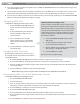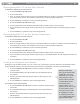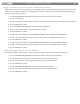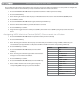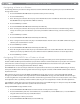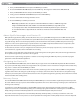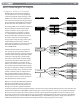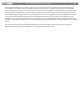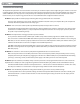User Guide Keyboard KeyStudio 25
Table Of Contents
- Session KeyStudio 25 User Guide
- Introduction
- Session KeyStudio Features
- What’s in the Box?
- Minimum System Requirements
- Installation and Setup
- Getting Started Making Music with Session
- More Information on Configuring Session
- Using KeyStudio with GarageBand
- About MIDI and Software Synthesis
- The KeyStudio 25 Keyboard
- Using the KeyStudio 25 Keyboard
- KeyStudio 25 Advanced Features
- Recalling Presets
- Storing Presets
- Duplicating and Organizing Presets
- Enigma Software
- Sending a Snap Shot
- Muting All Controllers
- Program Mode Overview
- Assigning MIDI CCs
- Assigning MIDI Channels
- Reassigning MIDI CC for the Modulation Control
- Reassigning MIDI CC for the Pitch Control
- Reassigning MIDI CC for the Sustain Pedal input
- Limiting the Range of the Controls
- Setting Toggle Values for the Buttons
- Assigning MIDI Machine Control (MMC) Commands to a Button
- Assigning a Note to a Button
- Assigning RPN/NRPN to a Fader or Knob
- About SysEx Messages and Device ID
- Assigning the Device ID
- Memory Dump
- MIDI Messages In-Depth
- Troubleshooting
- Appendices - Useful MIDI Data
- Appendix A: MIDI Implementation Chart
- Appendix B: Assignable MIDI CC’s on KeyStudio 25
- Appendix C: Hexadecimal Conversion Chart
- Appendix D: General MIDI Preset Specification
- Appendix E: MIDI Note Numbers
- Appendix F: Standard MIDI Controller Numbers (MIDI CC’s)
- Appendix G: Roland GS and Yamaha XG NRPN Support
- Appendix H: General MIDI Reverb and Chorus Types
- Technical Info
- Warranty
- Contact
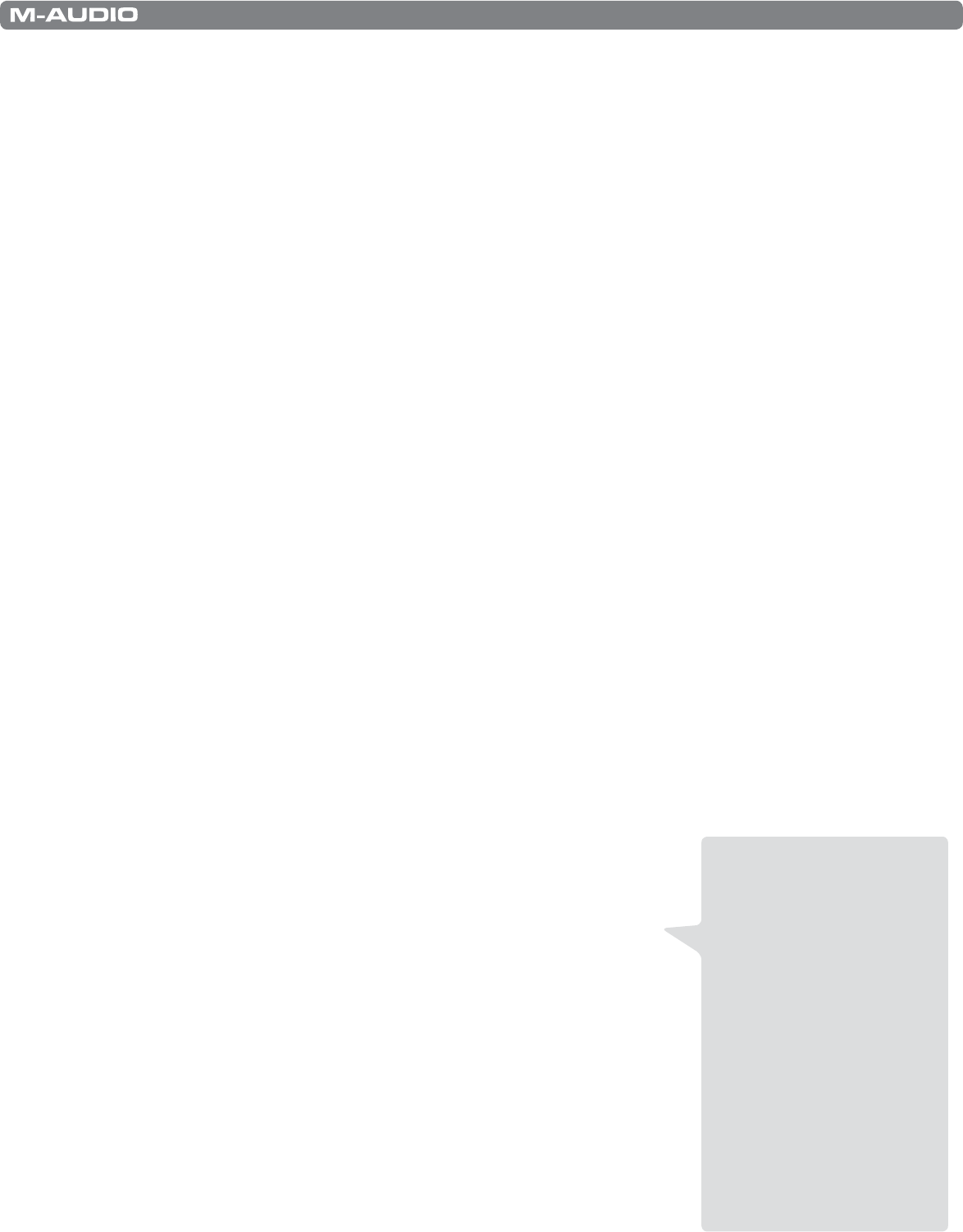
|
21
Session KeyStudio 25 User Guide
Reassigning MIDI CC for the Pitch Control
To edit a MIDI CC mapping for the Pitch Bend control:
1. Press the ADVANCED FUNCTION button.
2. Press the CTRL SEL key.
3. Enter “10” using the numerical data entry keys or the DEC/INC buttons. This number corresponds to the Modulation control
(each slider, button, or knob’s control number is printed next to it on the KeyStudio 25 keyboard).
4. Press the ENTER key to conrm the selection and exit Program mode.
5. Press the ADVANCED FUNCTION button again.
6. Press the CTRL ASGN key. The LED display will show the MIDI CC number of your selected controller.
7. Enter a new MIDI CC value using the numerical data entry keys or the DEC/INC buttons. The LED will display your new CC
number.
8. Press the ENTER key to conrm the entry and exit Program mode.
Reassigning MIDI CC for the Sustain Pedal input
To edit a MIDI CC mapping for the Sustain footswitch:
1. Press the ADVANCED FUNCTION.
2. Press the CTRL SEL key.
3. Enter “20” using the numerical data entry keys or the DEC/INC buttons. This number corresponds to the Sustain Pedal input
(each slider, button, or knob’s control number is printed next to it on the KeyStudio 25 keyboard).
4. Press the ENTER key to conrm the selection and exit Program mode.
5. Press the ADVANCED FUNCTION button again.
6. Press the CTRL ASGN key. The LED display will show the MIDI CC number of your selected controller.
7. Enter a new MIDI CC value using the numerical data entry keys, or the DEC/INC buttons. The LED display will show the new
CC number.
8. Press the ENTER key to conrm the entry and exit Program mode.
Limiting the Range of the Controls
Normally, the range of a MIDI controller is 0 to 127. In some cases, you may wish to restrict the minimum or maximum limits of this
range. A minimum restriction can be placed on knobs, faders, Pitch bend, or Modulation controls by doing the following:
1. Press the ADVANCED FUNCTION button and move or push the controller that
you wish to limit.
2. Press the DATA 2 (MIN) key. The LED will display the current Minimum limit of
the controller.
3. Enter the desired minimum value using the numerical data entry keys or the
DEC/INC buttons.
4. Press the ENTER key to conrm the entry and exit Program mode.
If you would like to place a maximum limit:
1. Press the ADVANCED FUNCTION button and move or push the controller that you
wish to limit.
2. Press the DATA 3 (MAX) key. The LED will display the current maximum limit of
the controller.
3. Enter the desired maximum value using the numerical data entry keys or the
DEC/INC buttons.
4. Press the ENTER key to conrm the entry and exit Program mode.
TIP: If your DATA 2 (MIN)
value is greater than the DATA
3 (MAX) value, your control
will work in “reverse.” In other
words, turning the control
clockwise will cause the MIDI
CC output data to decrease
while turning counter-
clockwise will cause the CC
output to increase. This is useful
in certain situations such as
when you wish to use a slider
like a drawbar on an organ.
For standard operation, make
sure your DATA 3 (MAX) value is
higher than DATA 2 (MIN).