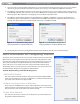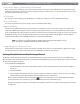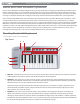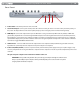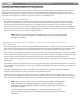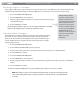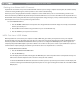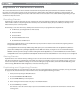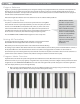User Guide Keyboard KeyStudio 25
Table Of Contents
- Session KeyStudio 25 User Guide
- Introduction
- Session KeyStudio Features
- What’s in the Box?
- Minimum System Requirements
- Installation and Setup
- Getting Started Making Music with Session
- More Information on Configuring Session
- Using KeyStudio with GarageBand
- About MIDI and Software Synthesis
- The KeyStudio 25 Keyboard
- Using the KeyStudio 25 Keyboard
- KeyStudio 25 Advanced Features
- Recalling Presets
- Storing Presets
- Duplicating and Organizing Presets
- Enigma Software
- Sending a Snap Shot
- Muting All Controllers
- Program Mode Overview
- Assigning MIDI CCs
- Assigning MIDI Channels
- Reassigning MIDI CC for the Modulation Control
- Reassigning MIDI CC for the Pitch Control
- Reassigning MIDI CC for the Sustain Pedal input
- Limiting the Range of the Controls
- Setting Toggle Values for the Buttons
- Assigning MIDI Machine Control (MMC) Commands to a Button
- Assigning a Note to a Button
- Assigning RPN/NRPN to a Fader or Knob
- About SysEx Messages and Device ID
- Assigning the Device ID
- Memory Dump
- MIDI Messages In-Depth
- Troubleshooting
- Appendices - Useful MIDI Data
- Appendix A: MIDI Implementation Chart
- Appendix B: Assignable MIDI CC’s on KeyStudio 25
- Appendix C: Hexadecimal Conversion Chart
- Appendix D: General MIDI Preset Specification
- Appendix E: MIDI Note Numbers
- Appendix F: Standard MIDI Controller Numbers (MIDI CC’s)
- Appendix G: Roland GS and Yamaha XG NRPN Support
- Appendix H: General MIDI Reverb and Chorus Types
- Technical Info
- Warranty
- Contact

|
17
Session KeyStudio 25 User Guide
Setting the Global MIDI Channel
KeyStudio 25 can transmit on any of the standard 16 MIDI channels. If you are using a computer-based system, the software usually
controls the routing of MIDI signals, and this parameter can be left in its default setting.
However, if you are using KeyStudio 25 without a computer to control a MIDI device (such as a sound module), you will need to
make sure that both your M-Audio KeyStudio 25 keyboard and the MIDI device are set to the same MIDI channel. KeyStudio 25 has a
“Global” MIDI channel setting that aects the keyboard, program/bank change messages, and any controllers (buttons, knobs, sliders,
footswitch) that have been set to respond to the global channel.
To set the Global MIDI Channel:
1. Press the GLOBAL CHAN button. The keyboard enters Program Mode. The LED will display the currently selected Global
Channel, preceded by a “c.”
2. Enter the MIDI channel number using the numeric keys or use the DEC/INC keys.
3. Press the ENTER key to accept the new channel.
MIDI Out from USB Mode
When KeyStudio 25 is connected to your computer via USB, all MIDI data generated by the keyboard is sent to your computer
through the USB connection. By default, this same data is also “mirrored” and sent out through the KeyStudio 25 MIDI Output port.
However, KeyStudio 25’s “MIDI Out from USB Mode” makes it possible to recongure the MIDI Output port so that it appears as a
completely independent MIDI output to your music software. You can then use this port to control a separate MIDI device (such as a
sound module or sampler) through your software (you will still be able to use KeyStudio 25 as a controller).
To activate MIDI Out from USB mode:
1. Press the ADVANCED FUNCTION button.
2. Press the MIDI OUT key.
The LED display will show “USB,” indicating that the MIDI Out port is now independent of the local KeyStudio 25 keys and
MIDI controls and will output data sent to the device from your music software.
To deactivate MIDI Out from USB mode and return to normal operation, repeat the steps listed above. The LED display will
show ‘Int’ indicating that the M-Audio KeyStudio 25 keyboard is once again sending mirrored data out of the USB and MIDI
Output ports.