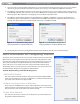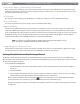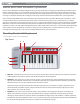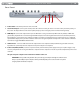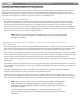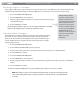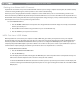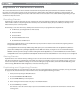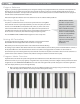User Guide Keyboard KeyStudio 25
Table Of Contents
- Session KeyStudio 25 User Guide
- Introduction
- Session KeyStudio Features
- What’s in the Box?
- Minimum System Requirements
- Installation and Setup
- Getting Started Making Music with Session
- More Information on Configuring Session
- Using KeyStudio with GarageBand
- About MIDI and Software Synthesis
- The KeyStudio 25 Keyboard
- Using the KeyStudio 25 Keyboard
- KeyStudio 25 Advanced Features
- Recalling Presets
- Storing Presets
- Duplicating and Organizing Presets
- Enigma Software
- Sending a Snap Shot
- Muting All Controllers
- Program Mode Overview
- Assigning MIDI CCs
- Assigning MIDI Channels
- Reassigning MIDI CC for the Modulation Control
- Reassigning MIDI CC for the Pitch Control
- Reassigning MIDI CC for the Sustain Pedal input
- Limiting the Range of the Controls
- Setting Toggle Values for the Buttons
- Assigning MIDI Machine Control (MMC) Commands to a Button
- Assigning a Note to a Button
- Assigning RPN/NRPN to a Fader or Knob
- About SysEx Messages and Device ID
- Assigning the Device ID
- Memory Dump
- MIDI Messages In-Depth
- Troubleshooting
- Appendices - Useful MIDI Data
- Appendix A: MIDI Implementation Chart
- Appendix B: Assignable MIDI CC’s on KeyStudio 25
- Appendix C: Hexadecimal Conversion Chart
- Appendix D: General MIDI Preset Specification
- Appendix E: MIDI Note Numbers
- Appendix F: Standard MIDI Controller Numbers (MIDI CC’s)
- Appendix G: Roland GS and Yamaha XG NRPN Support
- Appendix H: General MIDI Reverb and Chorus Types
- Technical Info
- Warranty
- Contact

|
12
Session KeyStudio 25 User Guide
About MIDI and Software Synthesis
If you are new to MIDI (Musical Instrument Digital Interface), you may initially nd it challenging to understand how KeyStudio interacts
with the computer. However, as you use KeyStudio 25 along with Session, you’ll discover the benets of using a software-based sound
source and recording system such as: access to an extremely large array of high quality sounds, a large graphic user interface, the ability
to change an instrument sound after the recording has been made, and the freedom to work with many music creation applications.
A basic understanding of MIDI enables you to take advantage of its wealth of creative possibilities: MIDI data gives instructions on how
a sound should play. These instructions dictate parameters such as what note to play, when to play it, how loud to play it, and which
sound to use. State of the art music applications such as Session, contain “virtual instruments” that are capable of generating sound when
MIDI data is sent to them. Data from the KeyStudio keyboard is transmitted to the sequencer program (e.g. Session), routed to a virtual
instrument, and sent to an audio output, turning MIDI data into audible sounds. Much of this process is conveniently automated through
Session software’s menus and graphical user interface, letting you focus on making music. For more information on Session, such as
recording audio and using loops, see the Session User Guide available from the Session Help menu.
The KeyStudio 25 Keyboard
Controls and Connectors
Top Panel
1
2
3
4
9
8
7
5 6
1. Keyboard – KeyStudio 25 has a two-octave, velocity sensitive keyboard. This controller features special “half-action” keys which
allow KeyStudio 25 to be thinner and more portable than traditional controller keyboards.
2. Pitch Bend – This control lets you create expressive changes in your performances by raising and lowering pitch. Pressing the
right side of the Pitch Bend control will raise an instrument’s pitch, whereas pressing the left side will lower the pitch. Once the
Pitch Bend control is released, your instrument’s pitch will return to normal.
Note that the upper and lower pitch bend limit is determined by settings on your hardware or software synthesizer (such as
virtual Instruments used within Session), not by the Pitch Bend control on the KeyStudio 25 keyboard. Typically, this can be
either a half note or an octave up or down.
3. Modulation – This control is used to add expressivity to your performance by changing the intensity of certain eects. By
default, most synthesizers assign this control to manipulate vibrato (change in intonation) or tremolo (change in volume)
although it is usually possible to reassign the function of modulation through settings on the hardware or software synthesizer.
The MIDI data range of the Modulation control is 0 to 127, with 0 being the note-unchanged position. Like the Pitch Bend wheel,
the amount of actual modulation that takes place depends on your instrument’s settings.