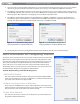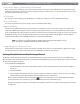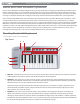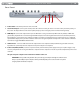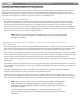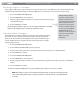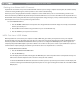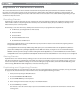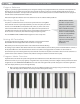User Guide Keyboard KeyStudio 25
Table Of Contents
- Session KeyStudio 25 User Guide
- Introduction
- Session KeyStudio Features
- What’s in the Box?
- Minimum System Requirements
- Installation and Setup
- Getting Started Making Music with Session
- More Information on Configuring Session
- Using KeyStudio with GarageBand
- About MIDI and Software Synthesis
- The KeyStudio 25 Keyboard
- Using the KeyStudio 25 Keyboard
- KeyStudio 25 Advanced Features
- Recalling Presets
- Storing Presets
- Duplicating and Organizing Presets
- Enigma Software
- Sending a Snap Shot
- Muting All Controllers
- Program Mode Overview
- Assigning MIDI CCs
- Assigning MIDI Channels
- Reassigning MIDI CC for the Modulation Control
- Reassigning MIDI CC for the Pitch Control
- Reassigning MIDI CC for the Sustain Pedal input
- Limiting the Range of the Controls
- Setting Toggle Values for the Buttons
- Assigning MIDI Machine Control (MMC) Commands to a Button
- Assigning a Note to a Button
- Assigning RPN/NRPN to a Fader or Knob
- About SysEx Messages and Device ID
- Assigning the Device ID
- Memory Dump
- MIDI Messages In-Depth
- Troubleshooting
- Appendices - Useful MIDI Data
- Appendix A: MIDI Implementation Chart
- Appendix B: Assignable MIDI CC’s on KeyStudio 25
- Appendix C: Hexadecimal Conversion Chart
- Appendix D: General MIDI Preset Specification
- Appendix E: MIDI Note Numbers
- Appendix F: Standard MIDI Controller Numbers (MIDI CC’s)
- Appendix G: Roland GS and Yamaha XG NRPN Support
- Appendix H: General MIDI Reverb and Chorus Types
- Technical Info
- Warranty
- Contact
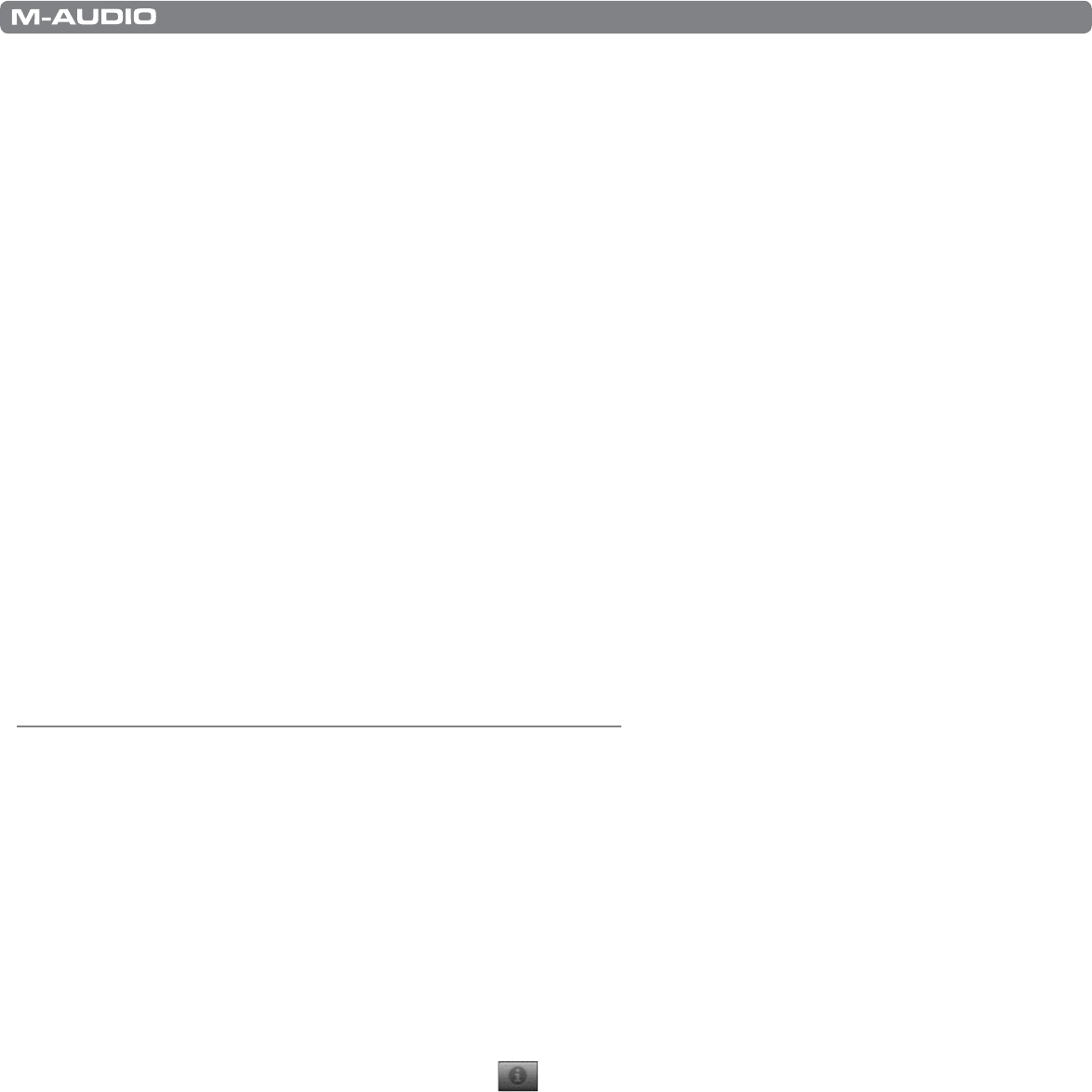
|
11
Session KeyStudio 25 User Guide
Use Low Latency Streaming Checkbox
When checked, Session attempts to open the selected audio interface in low latency mode (WDM Kernel Streaming). While most
sound cards should “open” in this mode, results vary widely based on the sound card in use. See the “About Latency” section of this
User Guide for further information on this.
OK Button
After making the desired settings, press the OK button to commit your changes and close the Audio Hardware dialog.
Cancel Button
Press the Cancel button to discard your changes and close the Audio Hardware dialog.
About Latency
Latency is loosely dened as the amount of time it takes for a sound made in Session to reach your speakers. For example, with
a high latency (Buer Size) setting, there will be a noticeable delay between the press of a key on KeyStudio 25, and the resultant
sound. Smaller Buer Size settings result in lower latency, but may not function well with slower systems. If you hear clicks and pops,
the Buer Size setting is too low. To adjust this setting of Session, open the Audio Hardware dialog (Options > Audio Hardware),
select the desired buer size from the Buer Size selector, and then click the OK button.
NOTE: Deselecting the “Low-Latency Streaming” checkbox may also reduce any clicks and pops in Session
audio. This setting is only available if WDM is selected as the driver type.
Upgrading your Sound Card
If you nd that your sound card is incapable of producing acceptable latency times, we recommend that you upgrade your sound
card. Visit www.m-audio.com for a selection of low latency ASIO audio interfaces for every purpose.
Using KeyStudio with GarageBand
The M-Audio Session software was created for use with Windows. However, the KeyStudio 25 hardware can be used with Macintosh
OS X computers as well. KeyStudio 25 integrates seamlessly with the GarageBand music production software which comes pre-installed
on many late-model Apple computers.
To use KeyStudio 25 with GarageBand:
1. Be sure KeyStudio is connected to your Mac OS X computer via the provided USB cable (See “Connect the KeyStudio 25
Keyboard.”)
2. Launch GarageBand.
3. Create a Software Instrument track by clicking Track > New Track > Software Instrument > Create, or select a pre-existing
Software Instrument track. The default instrument GarageBand selects is a Grand Piano.
When a Software Instrument is selected, clicking the button in the lower right corner of the GarageBand window will
open the Track Info screen. From this area, you can select which instrument you would like to play.
Provided your computer’s speakers are not muted or turned down, you will now hear sounds corresponding to notes you play
on KeyStudio.