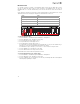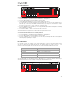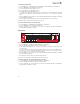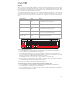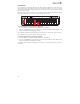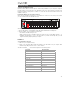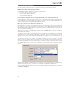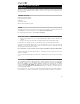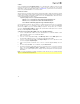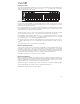User manual
14
Velocity
When you play your Keystation Mini 32 MK3, the sound you hear will be affected by how hard you press the
key. Pressing the key very lightly will result in the sound from your software being heard very softly, while
pressing the key very hard will result in it being heard very loudly. Normal playing will result in the sound
from your software to be heard somewhere in between.
Your Keystation Mini 32 MK3 offers the velocity settings described in the table below, called Velocity
Curves. While the keyboard is in Edit mode, you can follow the instructions below to choose a Velocity
Curve that either suits your playing style or the kind of “feel” or dynamics you want an instrument part to
have.
To select a new Velocity Curve:
1. Press the Edit button to engage Edit Mode and the Edit button light will illuminate to full brightness.
2. Press the “VELOCITY” key (G, 5th white key from the left).
3. Use the Numerical Data Entry keys (0 - 9) to enter the number of the Velocity Curve you want to use.
If you have made an error while entering the Effect number, you can press the “CANCEL” key (C, first
white key on the left) to exit Edit Mode without making any changes.
As an alternative to step 3, you can use the “+” and “-” buttons to change the value.
4. Press the “Enter” key G (last white key on the right) to commit the change. The Edit button will dim to
normal half brightness indicating that programming is complete.
The Velocity Curve setting is retained when the keyboard is turned off.
To return the Velocity Curve to the default setting, perform the following steps:
1. Press the Edit button to engage Edit Mode. The Edit button light will illuminate to full brightness.
2. Press G (5th white key from the left), representing “Velocity.”
3. Press C (8th white key from the left), representing “Default”, the Edit light will dim to half brightness
indicating that programming is complete.
Value entered Curve Notes
0 Low
The curve generates lower velocities for the same
force, making it easier to play softly.
1 [default setting] Normal This curve is mid-way between the other two.
2 High
The curve generates higher velocities for the same
force, making it easier to play loudly.
3 Stepped
This curve outputs velocity values of 100 and 127
only, as used in some drum machines.
From 4 to 127 Fixed
Velocity is fixed at the selected value. All notes will
play at the specified velocity.
Cancel
MIDI Panic
Data: Octave
Data: Transpose
Data: Program
Data: Bank LSB
Data: Bank MSB
Data: Channel
Data: Tuning
Program
Bank LSB
Bank MSB
Modulation Assign
Knob Assign
Pitch Bend Assign
Pitch Bend Rate
Modulation Rate
Velocity
Sustain Mode
Default
0
1
2
3
4
5
6
7
8
9
Enter