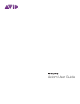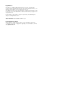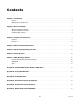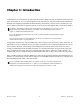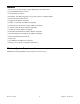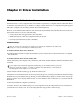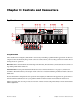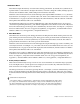User guide
Chapter 3: Controls and Connectors
6
Axiom User Guide
1 Modulation Wheel
This wheel changes the intensity of certain effects during performance. By default, most synthesizers as-
sign this wheel to control vibrato (change in intonation) or tremolo (change in volume). Rolling it upward
increases the modulation effect, while rolling downward reduces the effect.
When this control is moved the LCD screen will display the assigned MIDI CC number (“cc 1”), the active
keyboard Zone (for example “z1”), and the values sent. If the Control Mute function is active (See “Addi-
tional Functions” on page 12) the LCD will display the same information, with the addition of “MUTE.”
This signifies that MIDI data will not be transmitted.
The Modulation Wheel can be assigned to MIDI messages other than Modulation data (see Chapter 5,
“Advanced Programming Functions”), and different assignments can be made for each of the 4 keyboard
Zones. This means the type of messages sent is determined by the active Zones. See Chapter 6, “Keyboard
Zones”for further details. For a list of supported assignments, see Appendix A, “Standard MIDI Control
Numbers (MIDI CC’s)” and Appendix B, “Assignable MIDI CC’s.”
2 Pitch Bend Wheel
This wheel raises and lowers pitch during performance. Rolling the Pitch Bend wheel upward raises the
pitch. Rolling it downward lowers the pitch. The upper and lower pitch bend limit is determined by set-
tings on your hardware or software synthesizer, not by the Pitch Bend wheel on Axiom. This wheel is
spring-mounted and returns to the center position when released.
When this control is moved the LCD screen will display the assigned message type (such as “P.bENd”), the
active keyboard Zone (for example “z1”), and values sent. If the Control Mute function is active (See “Ad-
ditional Functions” on page 12) the LCD will display the same information, with the addition of “MUTE.”
This signifies that MIDI data will not be transmitted.
This wheel can be assigned to MIDI messages other than Pitch Bend data, and different assignments can
be made for each of the 4 keyboard Zone. This means the type of messages sent is determined by the active
Zones. See Chapter 6, “Keyboard Zones”for further details. For a list of supported assignments, see
Appendix A, “Standard MIDI Control Numbers (MIDI CC’s)” and Appendix B, “Assignable MIDI CC’s.”
3 Octave/Transpose Buttons
These buttons shift the keyboard up or down in one octave increments to extend the range of playable
notes. The Right button (+) shifts upward (for example, note F3 becomes F4), while the Left button (–)
shifts downward (for example, note F3 becomes F2).
The Transpose function is activated by pressing the Left (–)and Right (+) buttons simultaneously. In this
mode, pressing the Right button shifts the keyboard upward by one half-step (semi-tone). For example,
note F3 becomes F#3. Pressing the Left button shifts the keyboard downward by one half-step (F3 becomes
E3).
Global and Zone Shift Functions
As described in Chapter 6, “Keyboard Zones,” keyboard Zones can have individual Octave and/or Trans-
pose settings. The Global and Zone Octave/Transpose settings work in combination to shift the pitch of
the entire keyboard while preserving relative pitch offsets between Zones. The Zone Octave and Transpose
functions are useful when different Octave or Transpose shift settings are needed across multiple Zones.