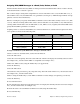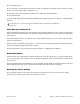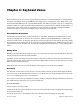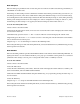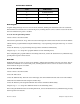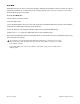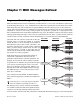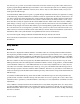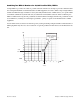User guide
Chapter 6: Keyboard Zones
41
Axiom User Guide
4 Press the highest note to be included in the Zone. The LCD screen will display the note value.
5 Repeat steps 1 – 5 to set the range of notes for all remaining Zones.
Simultaneously holding down multiple Zone buttons and then setting the range as described above, will ap-
ply the same Zone Range to all active Zones. This will layer all sound patches that are played. After setting the
Range, activate all desired Zones by simultaneously pressing their respective Zone buttons.
Zone Octave
The Zone Octave parameter lowers or raises the pitch of a Zone, in one octave increments, to a maximum of
10 Octaves.
Zone Octave shift settings work in combination with the Global Octave shift setting (see Section 7, Octave /
Transpose buttons). This can be useful when working with different Octave or Transpose shift settings across
multiple Zones. The Global Octave function shifts the entire keyboard up or down, while preserving relative
pitch settings between Zones. For example, if a Zone is configured for an Octave shift of +1, and a Global Oc-
tave shift setting of +2 is applied, the effective Octave shift for that Zone is +3.
To set the Zone octave value:
1 Select a Zone as described earlier.
2 Hold down the Zone button (Zone) for at least one second. The LCD screen will display the current range
of notes used in the Zone.
3 Repeatedly press the Octave “–” or “+” button to lower or raise the Octave shift value. The LCD screen will
display the current value. Axiom will return to Performance one second after the “last button press.”
4 Repeat steps 1 – 3 to set the Octave shift for the remaining Zones.
After setting the Octave shift value and exiting Edit mode, activate all desired Zones by simultaneously press-
ing their respective Zone buttons.