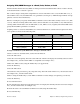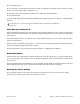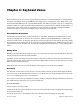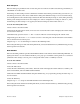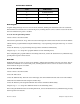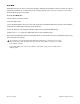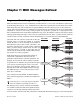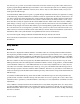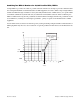User guide
Chapter 6: Keyboard Zones
40
Axiom User Guide
Chapter 6: Keyboard Zones
The Zone feature allows you to layer or split sounds on a hardware or virtual instrument, by dividing the key-
board into a maximum of four programmable non-overlapping or overlapping sections. When active, each
Zone will transmit MIDI notes on a separate MIDI channel. This makes it possible to play up to 4 different in-
strument sounds on a connected multi-timbral synthesizer, by playing notes in different sections (Zones) of
the keyboard. If any of the Zones are configured to overlap partially or completely, multiple instrument
sounds will be layered, and played simultaneously in those areas of the keyboard.
Zone Selection & Activation
Pressing the Zone button (Zone) changes the function of the Shift, Track Select and Mute buttons to Zone
buttons one through four as indicated on each button. The Zone button will illuminate to indicate that
Axiom is in “Zone Mode.” At this point pressing any of the four Zone buttons will activate the corresponding
keyboard Zone, and all other Zones will be deactivated. To activate multiple Zones, simultaneously press their
respective Zone buttons. In either case, each button will illuminate indicating that its corresponding Zone is
active.
Editing Zones
Holding down the Zone button (Zone) for at least one second will put Axiom into Zone Edit Mode. The Zone
button and buttons for all active Zones will flash.
Parameters such as Zone Range and Octave/Transpose shift can be edited for each Zone. The information on
the LCD screen will also display values for lowest Zone number. These settings are saved as part of a user patch
when stored to a Memory Location.
When more than one Zone is active, all changes will be applied to all selected Zone numbers.
Zone Range
This function sets the range of notes used by a Zone. By default, all Zones span the entire length of the key-
board. On Axiom 61 this default Range is from note C1 on the far left to C6 on the far right. However it is from
C1 to C5 on Axiom 49, and C2 to C4 on Axiom 25.
If two or more active Zones are configured to overlap partially or completely, multiple instrument sounds will
play simultaneously (layered) if a key is pressed in that area.
To set the Zone range:
1 Select a Zone as described earlier.
2 Hold down the Zone button (Zone) for at least one second. The LCD screen will display the current range
of notes used in the Zone.
3 Press the lowest note to be included in the Zone. The LCD screen will display the note value.