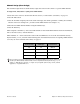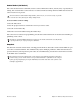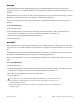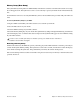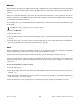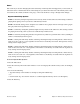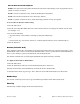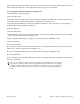User guide
Chapter 4: Advanced Keyboard Functions
24
Axiom User Guide
Trigger Pad Sensitivity Options:
1 = C1 is a sensitivity setting that generates lower velocity values for the same force. This setting is useful for
playing more quietly, even if you tend to strike the Pads harder.
2 = C2 is the default setting, and is designed to be useful for most players with an “average” touch (people
who play with an average amount of force).
3 = C3 is a sensitivity setting that generates higher velocity values for the same force. This setting is useful
for playing more loudly, even if you tend to strike the Pads with less force.
4 = C4 is a sensitivity setting that generates an equal velocity value for a given amount of force, resulting in
a linear (or neutral) Trigger Pad response.
5 = F1 is a setting that effectively disables sensitivity, meaning the Pads will generate a fixed velocity value
of 64 (on a scale of 0 – 127) regardless of how hard or soft they are struck.
6 = F2 is a setting that effectively disables sensitivity, meaning the Pads will generate a fixed velocity value
of 100 (on a scale of 0 – 127) regardless of how hard or soft they are struck.
7 = F3 is a setting that effectively disables sensitivity, meaning the Pads will generate a fixed velocity value
of 127 (on a scale of 0 – 127) regardless of how hard or soft they are struck.
8 = S2 is a setting where the Pads will generate a fixed velocity value of either 64 or 127 (on a scale of 0 –
127) depending on how hard or soft they are struck.
9 = S3 is a setting where the Pads will generate a fixed velocity value of either 64, 100 or 127 (on a scale of
0 – 127) depending on how hard or soft they are struck.
10 = S4 is a setting where the Pads will generate a fixed velocity value of either 32, 64, 100 or 127 (on a scale
of 0 – 127) depending on how hard or soft they are struck.
To select a Trigger Pad Velocity Curve:
1 Press the Edit button.
2 Press the Curve key twice. The LCD screen will read “PdCrv” and display the current velocity curve (for ex-
ample, “C2”).
3 Do one of the following:
• Type the Velocity Curve number (1 through 10) using the number keys.
– or –
• Use the Patch “Up” and “Down” buttons to scroll through the Velocity Curves (C1 through F3).
4 Press the Enter key.