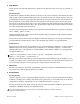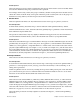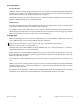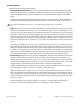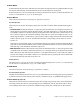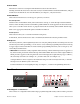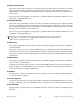User guide
Chapter 3: Controls and Connectors
15
Axiom User Guide
22 Expression Pedal Input
This socket accepts both “switch type” and standard expression Pedals such as M-Audio EX-P for adding
expressive changes during performances. The Expression Pedal input is fully MIDI-assignable, and a
unique MIDI CC can be assigned for each keyboard Zone, so that the message(s) sent are defined by the
active Zone(s).
For a list of supported assignments, see Appendix A, “Standard MIDI Control Numbers (MIDI CC’s)” and
Appendix B, “Assignable MIDI CC’s”
23 Sustain Pedal Input
This socket accepts momentary-contact foot Pedals (not included). When pressed, this Pedal will sustain
the notes you are playing, without having to keep your fingers pressing down the keys. The Sustain Pedal
input is fully MIDI-assignable, and a unique MIDI CC can be assigned for each keyboard Zone, so that the
message(s) sent are defined by the active Zone(s).
For a list of supported assignments, see Appendix A, “Standard MIDI Control Numbers (MIDI CC’s)” and
Appendix B, “Assignable MIDI CC’s”
24 MIDI In Port
This standard 5-pin MIDI connector receives data from any MIDI compatible device such as a synthesizer
or drum machine.
This port also allows you to use Axiom as a MIDI interface to send MIDI data from external hardware to
your DAW. In this instance, the 3rd USB MIDI input should be selected from those available in the DAW
preferences. Please refer to the documentation provided with your DAW for further information on MIDI
configuration.
25 MIDI Out Port
This standard 5-pin MIDI connector transmits data to any MIDI compatible device such as a synthesizer,
sound module, or drum machine.
In MIDI Out “From USB” Mode, data sent to the Axiom USB MIDI Output port (not the DirectLink port)
will be streamed to the external MIDI Out port. Please refer to Chapter 4, “Advanced Keyboard Functions”
for further information on MIDI Out from USB.
26 USB Port
The USB 2.0 port (backward compatible with USB 1.1) delivers power to Axiom and transmits MIDI data
to and from the host computer.
27 Power Supply Jack
Connect an optional 9VDC power supply here when controlling external MIDI hardware in a live situa-
tion. This connection is not to be used while Axiom is connected to a host computer using the USB Port.
28 On/Off Switch
Use this switch to power the device on or off whether Axiom is connected via USB or controlling external
hardware.
The polarity of the Sustain Pedal is determined by Axiom upon startup. When powering up, it assumes the
Pedal is in the “up” (off) position. It is important that the Sustain Pedal is not pressed down during
startup, otherwise its operation will be reversed.