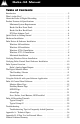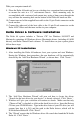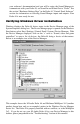Delta 44 Manual version: D44-110801 Table of Contents Introduction . . . . . . . . . . . . . . . . . . . . . . . . . . . . . . . . . . . . . . . . . . . . . . . .2 What’s in the Box? . . . . . . . . . . . . . . . . . . . . . . . . . . . . . . . . . . . . . . . . . . .2 About the Delta 44 Digital Recording . . . . . . . . . . . . . . . . . . . . . . . . . . . .2 Product Features & Specifications . . . . . . . . . . . . . . . . . . . . . . . . . . . . . . . .3 Minimum System Requirements . . . . . . . . . .
Introduction Congratulations on your purchase of the Delta 44 Digital Recording Interface designed and built by M Audio. Even if you are experienced in digital recording, please take the time to read this manual. It will give you valuable information on installing your new card and the supporting software, plus help you to fully understand the function and use of the Delta 44.
Product Features & Specifications • • • • • • • • 4x4 24-bit/96khz full-duplex recording interface. PCI host card with external break-out box. 4x4 analog I/O accepts balanced or unbalanced connections on 1/4” TRS jacks. Analog I/O configurable for +4dBu, Consumer (approximately -4dBV), and -10dBV signal levels. Analog dynamic range exceeding 103dB. All data paths support up to 24bit/96kHz performance, no upgrades necessary.
3 1 4 2 Break-Out Box Front Panel: 1. Analog OUTS 1-4: These jacks output analog audio to a variety of external sources. Each jack is 1/4” TRS (Tip-Ring-Sleeve) and is compatible with 1/4” TRS (balanced) or TS (Tip-Sleeve unbalanced) connections. 2. Analog INS 1-4: These jacks input analog audio from a variety of external sources. Each jack is 1/4” TRS (Tip-Ring-Sleeve) and is compatible with 1/4” TRS (balanced) or TS (Tip-sleeve unbalanced) connections. Break-Out Box Back Panel: 3.
2. Start Windows and allow Windows’ Plug-and-Play to prompt you for the Delta 44 drivers via the Add New Hardware wizard. Install drivers and support software (see ‘Windows Software Installation’). 3. On the Mac, drag the Delta extension to the Extensions folder, and the appropriate ASIO driver to your application’s ASIO folder. Restart. If not using ASIO, set the Sound Manager to Delta (see Mac Installation). 4.
With your computer turned off: 9. Place the Delta 44 break-out box on a desktop in a convenient but secure place, or mount the unit in a 19” rack-mount chassis. Rack mounting may be accomplished with a universal rack-mount tray, using a 5mm screw through the tray and into the mounting hole on the bottom of the Delta 44 break-out box. 10. Connect one end of the supplied host cable to the 15-pin D-sub connector on the break-out box. 11.
5. Windows is now ready to install the driver files from the specified location. Click ‘Next>’. Windows will start to copy the files and show you a progress report screen. 6. The Wizard reports that Windows has finished installing the software. Click ‘Finish’. Your Delta 44 is ready for action. After completion of the driver installation, Windows may require you to restart Windows. If it does request a restart, remove the Delta disk from the floppy disk drive and respond by clicking “Yes”.
Windows NT 3.51 Installation 1. Install the hardware in your system, then power up your system & boot Windows NT Ver 3.51. 2. Click and open the “Main” group. 3. Click and open the “Control Panel.” 4. Click on the “Drivers” icon. 5. Click on the “Add” button. 6. Select the “Unlisted or Updated Driver” entry and push “OK.” 7. You will be prompted to insert the driver disk,, with the A: prompt appearing as the path. Insert the Drivers CD into your CD ROM drive.
your software’s documentation) and you will be using the Sound Manager to communicate with your Delta 44, set Sound In and Sound Out to “Delta.” See the section “Hardware Settings Page” in the Delta 44 “Control Panel Software” section for information on selecting Sound Manger inputs and outputs. Your Delta 44 is now ready for use. Verifying Windows Driver Installation Windows displays the Delta 44 driver status in the Device Manager page of the System Properties dialog box.
Verifying Delta Installation Control Panel Software In Windows, open the Windows Control Panel (do so via Start | Settings | Control Panel ). If your Delta 44 hardware and Delta Control Panel software are properly installed, the Windows Control Panel should display an “M Audio Delta H/W” icon. By double-clicking on that icon, you may launch the Delta Control Panel software.
preferred for semi-pro audio equipment and some consumer equipment that is too ‘hot’ for the ‘-10’ setting. The ‘Consumer’ setting offers approximately 6dB more headroom than does the ‘-10’ setting. Semi-pro and consumer devices’ signal levels vary from manufacturer-to-manufacturer and even product-toproduct, so a little experimentation between Consumer and -10 settings may be required for optimal results.
Synchronization For proper operation, the entire Delta 44 system is always synchronized to a single master clock. This master clock is derived from the internal crystal oscillators. When a WAV file is played through the Delta drivers, the software application playing the WAV file is responsible for setting the sample rate in the sound card hardware.
each of these stereo devices down further to “left” and “right” mono devices. Most software will handle the outputs as stereo pairs but allow you to pan audio left or right within the pair. Therefore to send a mono output to OUT1 (for example), choose WavOut 1/2, then pan that track hard left. Note that each device name begins with “WavOut.” This is to remind you that these are software devices, and not always connected directly to the Delta 44’s output jacks.
Analog 1/2 Delta-44 Analog 3/4 Delta-44 WINDOWS MULTIMEDIA SETTINGS: Windows may be set up to use the Delta 44 as its default audio device, allowing system sounds to be sent out the Delta 44. This also enables you to use the Delta 44 with the sound applets included with Windows. To set this up, go to Control Panel | Multimedia. In the Audio Properties page, set the Playback and Recording devices to the Delta 44 input and output devices of your choice.
Monitor Mixer Page The Monitor Mixer is the first page that appears when the Delta Control Panel is opened, and controls the digital mixer built into the Delta 44’s PCI controller chip. As described in previous sections, the output of this mixer may be assigned to the OUT1/OUT2 analog outputs. At the same time, the mixer outputs may be recorded in stereo by software. The Monitor Mixer Page is essentially a collection of volume level faders, audio level (or ‘peak’) meters, and solo/mute controls.
that is 12dB ‘quieter’ than full-scale is referred to as “-12dB.” The meters are vertically color-coded into three sections: green, yellow and red. The green section represents a safe zone, ranging from approximately -48dB to -12dB. Most audio signals should appropriately fill this section of the meter. The yellow section ranges from -12dB to -3dB as the signal approaches a ‘hotter’ level. For best capture resolution, recording in this area is both safe and advised.
PAN: Each mixer input is considered “mono” and may be individually panned anywhere in the stereo output mix. A pan control is positioned directly under each input channel peak meter and has the appearance of a small vertical pointer. To make a coarse adjustment, click on the pan control with your mouse and drag it to the desired position. For finer adjustment (in 1% increments), you may click on the pan control to make it active, and then use the left/right or up/down cursor keys on your computer keyboard.
Delta 44 board. To display this page, click the “Patchbay/Router” tab of the Delta Control Panel. ON THE MAC: Please substitute the name “SM/ASIO” where referrences are made to “WavOut.” SM/ASIO are the software outputs on the Mac, while WavOut are the software outputs on the PC. Substitute “Windows multimedia applet” with “Sound Manager Applet.” The leftmost vertical column of Patchbay/Router page, “H/W Out 1/2,” connects this hardware analog stereo pair to one of four stereo sources: 1.
Hardware Settings Page The Hardware Settings page of the Delta Control Panel gives you control over miscellaneous features of the Delta 44. To display this page, click the “Hardware Settings” tab of the Delta Control Panel. MASTER CLOCK: This section displays the source of the board’s master clock: Internal Xtal (crystal). Master clock operation is outlined in the Synchronization section of this manual. Internal Xtal is the default (and only) setting.
MULTITRACK DRIVER DEVICES: The Delta 44 drivers may intelligently synchronize the beginning of recording and playback across all audio devices on the board. When using application software that is capable of using multiple channels simultaneously, select “Single and In-Sync” to ensure that all audio channels will begin playback and/or recording at the same time.
VARIABLE SIGNAL LEVELS: The software switches in this section allow the user to match individual input levels and global (as in ‘all’ or ‘across the board’) output levels to the operating signal levels of the external audio equipment. Three level selections are available: +4dBu, ‘Consumer,’ and -10dBV. The ‘+4dBu’ setting is the least ‘sensitive’ of the three settings, and ‘-10dBV’ the most sensitive.
version. If you have Internet browsing capabilities and are currently connected to the Internet, clicking on the Midiman copyright will link you to the M Audio / Midiman web site (PC only). Save, Delete, Load Buttons; H/W Installed On the PC, at the rightmost side of the Delta Control Panel are the Save, Load and Delete buttons as well as an “installed hardware” set of radio buttons. These controls appear regardless of what Delta Control Panel page is being displayed.
Delta 44 Recording Tutorials In this section we will explore two sample setups for recording and playback using the Delta 44 Digital Recording Interface. This is by no means an exhaustive tutorial but its intent is to help you understand most of the Delta 44’s feature set. Before beginning, you should open your music software and profile the Delta 44, enable its drivers, or otherwise setup the software for operation with the Delta 44. NOTE: All of these examples refer to the Windows MME driver names.
NOTE: Because improper connections may potentially make very loud noises, it’s a good idea to have all monitor levels set low or muted while hooking up audio equipment — you may even choose to turn your computer off before making the connections. 1. Plug the guitar into the channel-1 Line input of the pre-amp. Plug the microphone into the channel-2 Mic input. 2. Plug the outputs 1 & 2 of the pre-amp into the Delta 44’s analog inputs 1 & 2.
5. Click on the Delta Control Panel on your Windows taskbar to maximize it. Click on the ‘Hardware Settings’ tab. 6. Under “CODEC Sample Rate,” verify that the “Rate Locked” checkbox is not activated. This will allow your application software to set the Delta 44 sample rate as it pleases. 7. Since this example will include the use of the monitor mixer, we will activate the “Reset Rate When Idle” feature.
Select the “Monitor Mixer” tab of the Delta Control Panel. The default Master Volume fader settings are 0dB and un-muted, and all other faders are set to full attenuation (-144dB) and muted. We will need to adjust these to our preference. The screen capture below shows the settings that we wish to achieve. 8. In the Mixer Input column labeled “WavOut 1/2,” click on each fader handle and drag it up to the 0dB setting. Also, deactivate (uncheck) each WavOut 1/2 mute box to unmute the channels.
Now is the time to launch your music software and set it up to record and playback audio tracks. We’re going to speak in general terms here, since setup within software programs will vary somewhat. Minimize your Delta Control Panel so that you can easily access it from your Windows taskbar. Then open your music software program. 13. First set up the sample rate in the software application. This operation will depend on the software.
playback levels of your guitar and mic. Adjust the faders and mute controls so that you may hear the guitar and mic at the appropriate levels and mix. These are the levels at which you may monitor the pre-recorded tracks while you overdub (record other tracks while listening to the first) additional parts. Let’s assume that you like this take, and wish to overdub an additional guitar and a harmony vocal. We can still use hardware inputs 1 & 2 of the Delta.
Notice that if we continue to overdub past track 4, we run out of WavOut devices to assign to. In this case, you may want to do some of your level mixing within the software application if it supports it. Most applications will allow you to assign more than one track to an output device and then set the relative levels of the tracks within the software, letting the software do the mixing. In this example you could have assigned all of the playback tracks to “WavOut 1/2” and let the software handle the mix.
1. Plug the microphones into the mic inputs 1 & 2 of the pre-amps. Plug the guitars into the high impedance inputs 3 & 4 of the pre-amps. 2. Plug the outputs of the pre-amps 1-4 into the hardware inputs 1-4 of the Delta 44. Usually pre-amp outputs are balanced, so if they are, use TRS cables and set the Delta +4/Consumer/-10 input switches to the +4dB setting in the Hardware Settings page of the Delta Control Panel. 3.
6. Minimize the Delta Control Panel to the Windows taskbar. 7. Open your music software program. Set up four tracks for recording: Track one Track two Track three Track four — — — — Left PCM In 1/2 Delta-44 Right PCM In 1/2 Delta-44 Left PCM In 3/4 Delta-44 Right PCM In 3/4 Delta-44 8. Now we want to set up the output ports for the four tracks. Track one Track two Track three Track four — — — — WavOut 1/2 Delta-44, panned hard left. WavOut 1/2 Delta-44, panned hard right.
this were a real recording situation and you wished to add other instruments as overdubs, you might want to combine recorded tracks to one stereo pair of outputs (WavOut 1/2 Delta-44, for example). This would ‘free up’ several channels for monitoring the overdubs. Troubleshooting This section addresses potential problems that can occur in all operating system environments, with emphasis on hardware troubleshooting.
another available PCI slot, and turn your computer back on. More often than not, this will change the IRQ assignment of the Delta 44 when you re-enter Windows. After returning to Windows, follow the steps outlined in the “Verifying Windows Driver Installation” section of this manual. It might take more than one PCI slot relocation to find an open IRQ.
Typically, if you move one of the conflicting cards to another PCI slot, an IRQ conflict will disappear. Address conflicts are rare amongst PCI devices, but if there is no obvious IRQ conflict, why not check for I/O Address conflicts while in the Device Manager? You may view the list of assigned I/O addresses by selecting the “Input/output (I/O)” radio button below the “Interrupt Request (IRQ)” radio button at the top of the Device Manager page.
Troubleshooting Tips for Frequently Asked Questions Problem: No Sound. Possible Cause 1: The Delta 44 hardware or software device drivers are not properly installed. See the installation sections of this manual for further information. Possible Cause 2: There is a resource conflict between the Delta 44 and another device in your computer. Check the Delta 44 configuration (Address, IRQ) against those of the other installed devices. If necessary, change the settings for the one or more of the devices.
Possible Cause 3: Some accelerated graphics cards use excessive amounts of system bandwidth, preventing the recording buffer of an audio card from keeping up with demand. This can cause clicks in the recording. Reducing or turning off the graphics card’s graphics acceleration feature often resolves this problem. In Windows, the level of graphics acceleration is accessed from Start |Settings | Control Panel | System | Performance | Graphics. Problem: The sound from the monitor mixer is muffled.
Appendix B -If You Use An External Mixer... Our main objective is to get the signal we want to record to the Delta 44, and to monitor the outputs from the Delta 44. The Delta 44 has a mixer contained in its PCI chip that allows you to mix hardware inputs and software outputs and send it to an analog stereo output pair. The Delta 44 also allows you to record that mix into your music software as a hardware input. Still, some of you may choose to use a mixing console to achieve your multi-tracking goals.
Some line mixers have a number of effect or auxiliary sends for each channel. These sends will have their own individual level control and will receive the signal either pre fader or post fader, i.e. either independent or dependent on that channel’s fader level. It is possible to use these “aux sends” to send a signal to the recording device. A pre fader send is certainly preferable, since this will allow for a recording level that is separate from the monitoring level.
Limited Lifetime Warranty MIDIMAN warrants that this product is free of defects in materials and workmanship under normal use so long as the product is: owned by the original purchaser; the original purchaser has proof of purchase from an authorized MIDIMAN dealer; and the purchaser has registered his/her ownership of the product by sending in the completed warranty card. This warranty explicitly excludes power supplies and included cables which may become defective as a result of normal wear and tear.