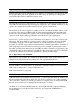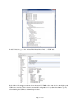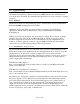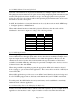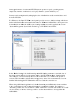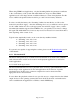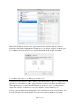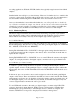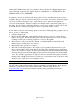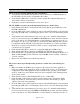User Manual
Page 31 of 45
8 Using the LT-USB
With the LT-USB correctly installed in your computer, you can begin to use the Aurora with
most popular third-party audio applications. In this section we will explore setting up the
Aurora/LT-USB system for different contexts of use.
8.1 8/16 Channel Modes
The LT-USB supports two channel modes: an 8-channel mode that supports sample rates up
to192 kHz and a 16-channel mode that supports sample rates up to 96 kHz. An Aurora 8 only
operates in 8-channel mode, while an Aurora 16 can operate in either mode.
The channel modes can be toggled by holding down the “TO ANALOG OUT” button on the
front panel of the Aurora for 500ms until all of the front panel LEDs flash. The USB cable
must be disconnected during this operation. The “LSLOT Channel Mode” selection can be
viewed from the Analog I/O page within the Aurora Remote Control application.
One reason to operate an Aurora 16 in 8-channel mode would be to lower the overall system
CPU usage. The fewer channels a device presents to the host computer, the lower the CPU
consumption, regardless of how many channels are actually being used for playback or
recording. Lower CPU usage can be beneficial in terms of latency performance or number of
audio plug-ins/processes that can be used in a project. For example, if playing back a stereo
file while operating in 16-channel mode at 48 kHz, the CPU consumption is equivalent to the
playback/recording of all 16-channels at 48 kHz. For this situation it would be recommended
to operate in 8-channel mode, thereby significantly lowering the CPU usage.
8.1.1 Operating at 176.4/192kHz
This feature is only available in 8-channel mode. Running the device at these rates in 16-
channel mode will result in distorted audio and other unpredictable behavior.
8.2 Use with USB 1.0, USB 2.0 and USB 3.0 systems
Because USB is a standard written to be backwards compatible with previous versions, all
USB 3.0 ports will be able to accept a USB 2.0 device.
USB 1.0 is currently not supported.
8.3 Choosing a USB Port
USB performance and reliability depends heavily on other traffic that shares the USB bus. In
the ideal situation the LT-USB would be the only device connected to one of the computer’s
“host controllers”. Each host controller provided by a computer acts as an independent USB
bus and allows connections for multiple devices through a “root hub”.
In Windows, to view the USB bus hierarchy, “Start> right click-My Computer> Manage>
Device Manager > View> Devices By Connection” and expand the USB Enhanced
Controller Tabs.