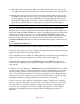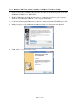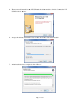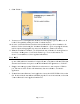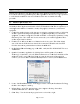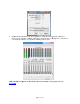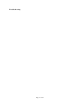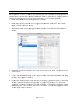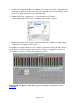User Manual
6.2 M
a
The inst
a
and the i
T
interface
1. Ope
n
2. If th
e
Men
u
3. All a
v
this l
i
4. Sele
c
soun
d
5. Loca
t
the f
i
6. Con
n
an a
u
equi
p
that
A
are t
h
a
cintosh Q
u
a
llation of y
o
T
unes soft
w
is installed
n
Audio MI
D
e
Audio Dev
u
” from the
“
v
ailable au
d
i
st.
c
t this devic
e
d
output”
t
e “SineWa
v
i
le to the co
m
n
ect the Ana
l
u
dio signal f
o
p
ment, you
m
A
nalog Out
s
h
e outputs u
s
u
ick Audio
T
o
ur LT-US
B
w
are that is i
n
correctly an
D
I Setup fro
m
ices windo
w
“
Window”
m
d
io devices
w
e
. From the
G
v
eMinus16.
a
m
puter’s de
s
l
og Outputs
o
r listening
v
m
ay be usin
g
1 & 2 from
s
ed for this
t
P
a
T
est
B
can be test
e
n
cluded wit
h
d properly
c
m
Applicati
o
w
does not a
p
m
enu.
w
ill appear i
n
G
ear icon in
a
if” in the “
s
s
ktop.
of the Auro
r
v
ia headpho
n
g
the Lynx
C
the Aurora
t
est.
a
ge 19 of 45
e
d using the
h
OS X. Thi
s
c
onnected to
o
ns > Utiliti
e
p
pe
a
r autom
n
the left pa
n
the bottom
s
upport” fol
d
r
a to monit
o
n
es or spea
k
C
BL-AOUT
8
are connect
e
Aurora Re
m
s
is a quick
w
your extern
e
s.
m
atically, the
n
n
e. Locate t
h
left corner,
c
d
er of the L
y
o
ring equip
m
k
ers. Depen
d
8
5 or a thir
d
e
d to your e
x
m
ote Contro
l
w
ay of verif
y
n
al equipme
n
n
select “Sh
o
h
e Lynx LT
-
c
lick “Use t
h
y
nx Installat
i
m
ent capable
d
ing on you
r
d
party equi
v
x
ternal equi
p
l
applicatio
n
y
ing that th
e
n
t.
o
w Audio
-
USB from
h
is device f
o
i
on CD. Dr
a
of deliveri
n
r
external
v
alent. Verif
y
p
ment. Thes
n
e
o
r
a
g
n
g
y
e