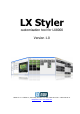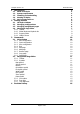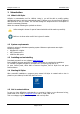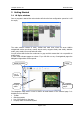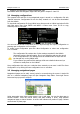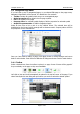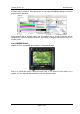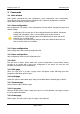Operation Manual
LX Styler version 1.0 December 2009
Page 7 of 16
2.4 Navigation Page Editor
If you left click on any of navigational pages, or you selected Edit page on the popup menu,
Navigation Page Editor will be opened. It is divided into four sections:
Toolbar contains all symbols which can put on a navigational page.
Global properties define global colors for page symbols
List of all symbols on the page
Property editor for selected symbol displays of all the properties for selected symbol
Graphical representation of LX8000 navigational page.
Select an item from a list or pick it on the LX8000 screen. The selected item will be
highlighted on the list and a blue rectangle will be drawn around it. Property editor will fill in
the properties for the selected item.
Once you have finished editing a page, press Apply button to accept changes and return
back to main window. Press Cancel to abandon all changes and return back to main window.
2.4.1 Toolbar
Select a desired item from the toolbar to place it on page. Some of items will be grayed if
they are already on the page or they are unavailable.
Left click on item and it will automatically be placed in the top-left corner of the page. If you
select Data Symbol a new dialog will open where you can then select the desired symbol.