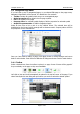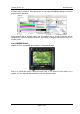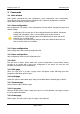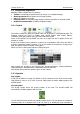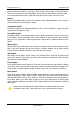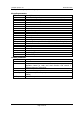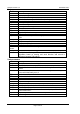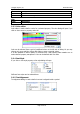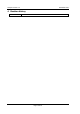Operation Manual
LX Styler version 1.0 December 2009
Page 11 of 16
3.2 Navigational Page Editor
Navigation Page is divided into four sections:
Toolbar is containing all symbols which can be put on a navigational page.
Global properties define global colors for page symbols
List of all symbols on the page
Property editor for selected symbol displays of all the properties for selected symbol
Graphical representation of LX8000 navigational page.
3.2.1 Toolbar
The toolbar contains the different symbols which can be placed on a navigational page. The
following symbols are found on toolbar: Map, aircraft symbol, data symbol, battery,
orientation, final glide symbol, wind, gps status and zoom symbol
Some of the symbols can be placed only once on a page and will be grayed if they are
already on a page.
Some of the symbols can be placed on a page only in combination with others and will be
grayed if a particular symbol is missing. (e.g.: zoom symbol can be placed on a page only if
map, and aircraft symbol is already on the page.)
When you click on data symbol selector a dialog will open.
Data symbols are grouped in six logical groups: aircraft parameters, outside parameters,
target parameters, task parameters, optimization data and misc tab.
More details about particular symbol is given in next chapter
3.2.2 Symbols
Map symbol
A map will be added to a page. By default it will be stretched to the whole screen. Select
edge points to resize it or to move it around. Map symbol is always added together with
aircraft symbol.
Aircraft symbol
The aircraft symbol shows the current position on the map. The aircraft symbol will
automatically be added together with the map.
You will notice there are actually two aircraft symbols shown. The one drawn as a shadow is
showing position of on airplane when Track Up, Goal Up or Heading Up map orientation is