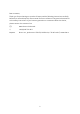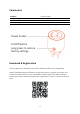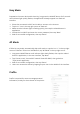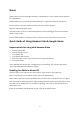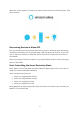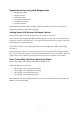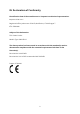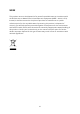Tus neeg siv phau ntawv
Table Of Contents
- Parameters
- Download & Registration
- Easy Mode
- AP Mode
- Profile
- Notes
- Quick Guide of Using Amazon Echo & Google Home
- Warranty Conditions
- EU Declaration of Conformity
- WEEE
- Parametry
- Stahování a registrace
- Jednoduchý režim
- Režim aplikace
- Profil
- Poznámky
- Stručný průvodce používáním Amazon Echo a Google Home
- Záruční podmínky
- EU PROHLÁŠENÍ O SHODĚ
- WEEE
- Parametre
- Sťahovanie a registrácia
- Jednoduchý režim
- Režim aplikácie
- Profil
- Poznámky
- Stručný sprievodva používaním Amazon Echo a Google Home
- Záručné podmienky
- EÚ VYHLÁSENIE O ZHODE
- WEEE
- Paraméterek
- Letöltés & Regisztráció
- Könnyű mód
- AP üzemmód:
- Profil
- Megjegyzések
- Rövid útmutató az Amazon Echo és a Google Home használatához
- Az Amazon Alexa alkalmazással szemben támasztott követelmények
- Képességeink engedélyezése az Alexa alkalmazásban
- Eszközök felfedezése az Alexa alkalmazásban
- Az intelligens eszközök Alexa általi hangvezérlése
- A Google Home alkalmazással szemben támasztott követelmények
- Az intelligens Smart Life fiók összekapcsolása az otthoni vezérlésben
- Az intelligens eszközök Alexa általi hangvezérlése
- Jótállási feltételek
- EU megfelelőségi nyilatkozat
- WEEE
- Parameter
- Easy-Modus
- App-Modus
- Profil
- Hinweise
- Amazon Echo und Google Home-Kurzanleitung
- Garantiebedingungen
- EU-KONFORMITÄTSEKRLÄRUNG
- WEEE
7
Requirements for using with Google Home
• Google Home APP
• Google account
• Tuya Smart APP
• Tuya Smart APP account
• Google Home device
• Our Smart device
Note: Rename the device after configurating it successfully. The name of the device
should be easily pronounceable in English
Linking Smart Life Account in Home Control
Note: If your Google Home is already set up, then skip to this step.)
Attention: Due to Google Home APP’s known bug, you can only use one Google account
to control “Home Control Actions”. If you sign in with several accounts, only the first one
will be able to use “Home Control”.
Tap “Home Control” in the hamburger menu on the Google Home APP’s home page,
then tap “+”.
Find “Smart Life” in the list. In the new window, select your Smart Life account’s region.
Put in your Smart Life account’s username and password, then tap “Link Now”. After you
assign rooms for the devices, your devices will be listed in the Home Control page.
Voice Controlling the Smart Devices by Alexa
Note: “Hey Google” is the wake-up phrase of Google Home.
Voice Commands and Controls:
• Hey Google, turn on [bedroom socket].
• Hey Google, turn off [bedroom socket].
• Hey Google, turn on [Kitchen’s fan].
• Hey Google, turn off [Kitchen’s fan].
Note: [Bedroom socket] and [Kitchen’s fan] is the name of the device you set when you
added it to Tuya Smart APP.