User's Manual
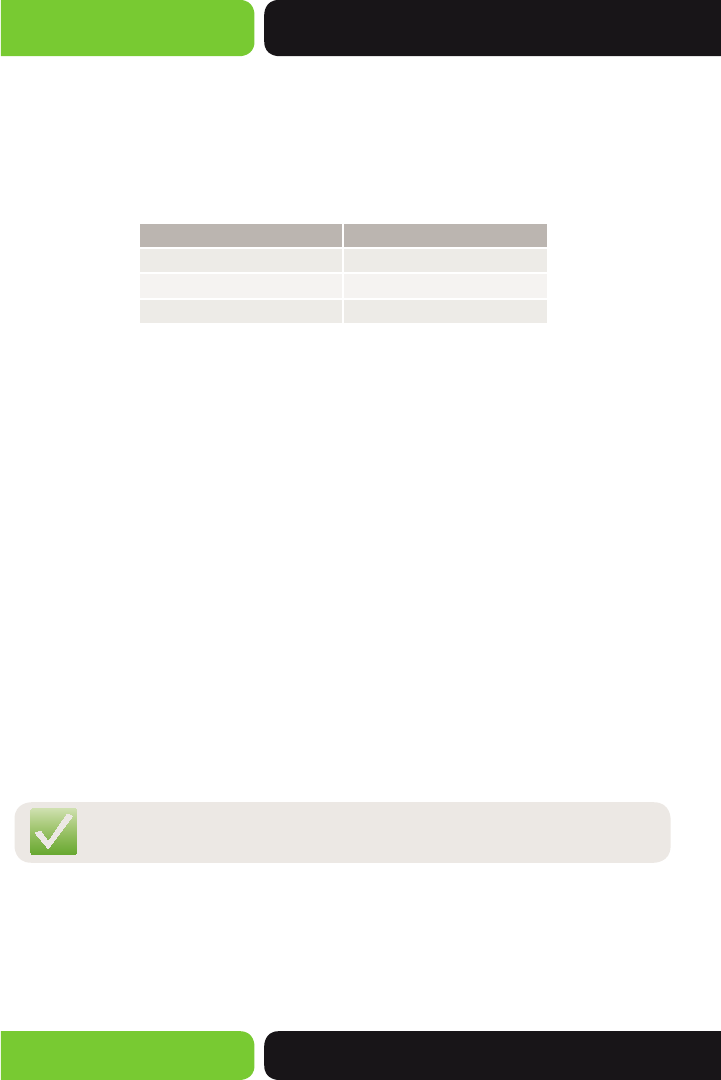
Quick Install Guide
XWR-600
14203 Minuteman Drive, Suite 201, Draper, UT 84020-1685 | luxul.com | 801-822-5450
LUX-QIG-XWR-600 0123140437
6
CONFIGURATION
Default IP Address
The XWR-600 default IP address is 192.168.0.1. This address can be changed.
However, for hassle free installation of other XenConnect™ plug and play Luxul
devices, it is recommended that the default IP value be maintained.
Parameter: Default Value
Default IP address: 192.168.0.1
Default user name: admin
Default password: admin
Connect a Client Device
Use a computer or mobile device to connect via Ethernet or wireless to the XWR-600.
The DHCP server on the XWR-600 is configured by default. If your client device is set
to obtain an address automatically, no further configuration is required.
Connecting a Wireless Client Device: Connect the client device to one of the
XWR-600 default wireless networks (LuxulXen600_24 or LuxulXen600_5X).
Both Wireless networks will run in Open Security mode. A passphrase is not
required until Wireless Security is configured.
Connecting an Ethernet Device: Use Ethernet cable to connect your computer
or device to one of the XWR-600 LAN ports.
Login
Login to the router with the following steps:
1. Open a Web browser, and enter 192.168.0.1. The router login screen will appear.
2. Enter the user name and password (default user name and default password
are both set as “admin”), and then click “OK” to login to the router configuration
interface.
NOTE: Only devices that support 5GHz will see LuxulXen600_5X
wireless network.










