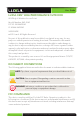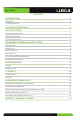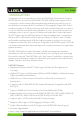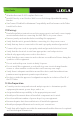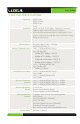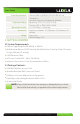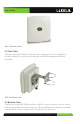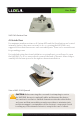Simply Connected User Guide XAP-1040 Luxul Xen™ High Performance Outdoor 802.11b/g/n Wireless Access Point Use the XAP-1040 to: AP Provide a High Performance Outdoor 802.11n Wi-Fi Network Setup a Superior Point-to-Point or Point-to-Multipoint Bridge Link Increase Mobile Client Device Network Sensitivity and Performance Simplify Installation While Minimizing Setup Time and Expense Eliminate Client Device Roaming Issues luxul.
User Guide Luxul Xen™ High Performance Outdoor 802.11b/g/n Wireless Access Point Model Number: XAP-1040 FCC ID: W59XAP1040 IC: 8584A-XAP1040 USER GUIDE © 2011 Luxul. All Rights Reserved. No part of this publication may be modified or adapted in any way, for any purposes without permission in writing from Luxul. The material in this manual is subject to change without notice. Luxul reserves the right to make changes to any product to improve reliability, function, or design.
User Guide Contents 1 Introduction 4 1.1 Warnings 5 1.2 Site Preparation 5 2 XAP-1040 Specifications 6 3 Getting Started 7 3.1 System Requirements 7 3.2 Package Contents 7 3.3 Safety Information 8 4 Hardware Features and Installation 8 4.1 Front View 8 4.2 Rear View 9 4.3 Bottom View 9 4.4 Inside View 10 4.5 Environmental Requirements 12 4.6 Hardware Installation 13 5 Configuration 16 5.1 Login 16 5.2 Quick Setup 17 5.3 Wireless 20 5.
User Guide 1 Introduction Congratulations on your purchase of the Luxul Xen™ High Performance Outdoor 802.11n Wireless Access Point (XAP-1040). The XAP-1040 provides superior Wi-Fi coverage for outdoor areas while maintaining an unobtrusive profile for use in residential and commercial Wi-Fi installations. The ruggedly elegant XAP-1040 is weather resistant to IP-66 specifications and can be installed directly on a wall or on a pole with the included mounting bracket.
User Guide XX Weather Resistant IP-66 Compliant Enclosure XX Installs Directly on an Outdoor Wall or on a Pole Using Adjustable Mounting Bracket XX XenConnect™ Enabled for Maximum Compatibility and Performance with Other Luxul Xen Products 1.1 Warnings XX Read all installation instructions and site survey reports, and verify correct equipment installation before connecting the XAP-1040 to its power source. XX Remove jewelry and watches before installing this equipment.
User Guide 2 XAP-1040 Specifications Standards IEEE 802.11n IEEE 802.11b/g IEEE 802.3af IP-66 Hardware LAN Port: 1 RJ45 10/100 Mbps data and power input 7dBi Circular Polarized Directional Antenna LEDs: All LEDs are internal and not visible when cover plate is in place (Power, WLAN active, LAN link/activity, Bridge mode active). RF Information Frequency Band: 2.401 – 2.473GHz Operating Channels: 11 Available Transmit Power 2.401 – 2.473GHz (IEEE802.
User Guide Power Requirements Temperature Range Ethernet POE in: 48VDC/0.375A for IEEE 802.3af Compliance Power Consumption: 5W Nominal, 13W Max Operating: -4°F to 131°F (-20°C to 55°C) Storage: -40°F to 158°F (-40°C to 70°C) Operating Humidity 5% to 95% (Non-condensing) Mechanical Dimensions WxHxD: 7.9” (200mm) x 7.5” (190mm) x 3.15” (80mm) Weight Item: 1.2 lbs With Packaging: 2 lbs 3 Getting Started 3.1 System Requirements XX Devices Supporting 802.11b, 802.11g or 802.
User Guide 3.3 Safety Information To maintain the safety of users and property, follow these safety instructions: XX The XAP-1040 wireless access point is designed for outdoor use and is compliant with IP-66 standards. However, this does not mean it is waterproof or weatherproof. Rather, that it is weather and water resistant and care should still be taken to avoid excessive exposure to heat, moisture, etc. XX DO NOT pull any connected cable with force.
User Guide XAP-1040 Front View 4.2 Rear View The rear of the XAP-1040 provides various mounting options. It is designed to mount optimally to a wall or pole using the included mounting bracket and hardware. XAP-1040 Rear View 4.3 Bottom View The bottom of the XAP-1040 provides one RJ-45 connection that is used to deliver both power and data to the access point. When installation is complete, a weather resistant RJ-45 connector gland will cover the RJ-45 connection. luxul.
User Guide XAP-1040 Bottom View 4.4 Inside View For maximum weather resistance, all System LEDs and the Reset button are located internally. Unless it becomes necessary to do so, opening the XAP-1040 is not suggested. Note that there are no user serviceable parts. There is also a metal insert for grounding power. For troubleshooting, functional validation or system Reset, you will need to open the XAP-1040. To do so, remove the 4 screws at the back of the unit.
User Guide CAUTION: When lifting the base, be careful not to pull, bend or otherwise move the base or cover excessively. By simply lifting the base slightly, you should be able to see the LEDs as well as access the Reset button. When re-assembling the unit, be sure to maintain the weather-resistant integrity of the enclosure by verifying that the rubber seal is properly seated and the four screws are firmly in place, but not over-tightened.
User Guide Indicator Name WLAN Status Description On The wireless radio is active and wireless access is enabled an active connection to the internet Off The wireless radio is not active and wireless access is disabled LAN Link/Activity On Power There is an active Ethernet connection Flashing Indicates Ethernet activity Off There is no active Ethernet connection On The power is on Off No power, check power connections At startup, the Green Power LED will stay on while the amber LAN Link light
User Guide XX Humidity of the operating environment: 5%-95% non-condensing. Do not place the access point in an extremely dirty or damp location. XX Keep the access point away from strong electromagnetic fields (i.e. Air Conditioner compressors, fluorescent light ballasts, CRT monitors/televisions, etc.), and free from vibration, dust and direct sun light. 4.6 Hardware Installation 4.6.1 Access Point Placement This XAP-1040 implements Luxul’s Circular Polarized directional antenna technology.
User Guide CAUTION: Do not drill holes in the enclosure or the weather proofing will be compromised and your warranty voided. 4.6.3 Assembling the Weather Resistant RJ-45 Connector Gland To ensure proper protection from the elements, the weather resistant RJ-45 connector gland must be installed correctly. To do so requires the installer to terminate the Ethernet Cable that will be plugged into the XAP-1040. The diagram below indicates the correct assembly for the RJ-45 Connector Gland.
User Guide NOTE: To ensure FCC compliance and minimize high frequency noise, a Ferrite Noise Suppresser is included with the POE injector kit. It should be placed on the Ethernet cable at or near the connector on the end of the Ethernet cable that plugs into the POE device. To install it, simply unsnap the plastic fasteners, place it on the Ethernet cable as demonstrated below and re-snap the plastic fasteners to secure it in place. 4.6.
User Guide 5 Configuration 5.1 Login The XAP-1040 is not equipped with internal DHCP server. If connected to the Luxul XBR-2300 Enterprise Dual-WAN Router, configuration will be automatic. Otherwise, the IP address of the computer for login and configuration will need to be manually configured. The table below lists the default parameters of the XAP-1040. Parameter Default IP address Default Value Default user name admin Default password admin 192.168.0.
User Guide 5.2 Quick Setup Quick Setup: For most installations, it is expected that the Quick Setup page will be sufficient to optimally configure and deploy the XAP-1040 Wi-Fi network. The Quick Setup page consists of the following: XX DHCP Client: Enabled or Disabled. DHCP (Dynamic Host Configuration Protocol) is used to automatically assign an IP Addresses to a device on the network.
User Guide XX IP Address: An IP address is a numerical label assigned to each device on the network. This field shows the IP address that is assigned to the XAP-1040. To ensure plug and play capability with other Luxul networking products, the IP Address is automatically defaulted to 192.168.0.14. If desired, the user can set this to a different static IP Address.
User Guide XX Security Mode: Sets the wireless security encryption mode. It is HIGHLY recommended to change the Security Mode and use the highest security level supported by the client devices in the network. In most wireless networks, WPA/ WPA2 Personal is an excellent option that will support the largest cross section of client devices.
User Guide NOTE: It is recommended to use a strong password containing: More than the minimum number of characters One or more capital letters Numbers and/or special characters ww ww ww XX Administrator Login: Sets the password for Administrator access to the XenSmart™ web management interface. When connecting to the Access Point through the XenSmart™ web interface, the user is prompted for a User ID (this is always admin) and Password (the default value is “admin”).
User Guide XX Wireless Radio: This field is used to Enable and Disable the wireless network and is set to Enabled by default. If the Radio is Disabled the Access Point will not broadcast a wireless signal. To Disable the Wireless Radio, click the dropdown menu, select Disabled, then click Save and then Reboot for the change to take effect. XX Channel: This field allows the user to set which 2.4GHz channel to use.
User Guide 5.3.2 Wireless Profiles Wireless Profiles: This page allows configuration of up to 8 Wireless Network SSID’s: XX Network Name (SSID): Sets the name of the Wireless Network. If the SSID is not set on a profile, the name of the network will not be broadcast. NOTE: Profile 1 is set during Quick Setup XX Security Mode: Sets the wireless security encryption mode. XX Encryption: This field only shows while in WPA mode.
User Guide XX VLAN ID: This field is used to set the Port VLAN Identifier (PVID) associated with a particular SSID. This feature is used to create multiple wireless networks that are not accessible to each other (i.e. Home, Guest, Control, etc.). Up to 8 VLAN ID’s can be set (one for each Profile). A smart/managed switch is required to fully utilize this feature (see the Luxul Xen™ XMS-1024 or XMS-1008P).
User Guide 5.4.2 Factory Defaults Factory Defaults: Use this page to return the XAP-1040 to the original default settings. Please note that using this feature will reset ALL values and custom changes or settings that have been made to default settings. It is recommended to backup current settings prior to performing a Factory Default. To restore factory defaults, select Yes in the drop down menu and then select Save and then Reboot for the settings to take effect.
User Guide 5.4.3 Backup/Restore Backup/Restore: This page is used to create a backup of the XAP-1040 configuration and Restore the configuration at a later time if desired. The backup file can also be used to set up multiple Luxul Xen Access Points using the same configuration. Click Backup to save the current configuration settings as a file. To restore those settings, click Browse and select the backup file on your Computer, and then click Restore.
User Guide 5.5 QoS QoS: The XAP-1040 is automatically configured to take advantage of Wireless Multi-Media (WMM) extensions. This means that any packets from devices tagged with WMM will be given top priority. There are 4 priority levels, from highest to lowest: 1. Voice 2. Video 3. Background 4. Best Effort 5.6 Status 5.6.
User Guide 5.6.2 Connected Clients Connected Clients: This page displays the MAC Address, Speed and Signal Strength of all currently attached wireless devices. luxul.
User Guide 6 Regulatory Compliance The device complies with internationally recognized standards covering human exposure to electromagnetic fields from radio devices. This equipment also complies with FCC radiation exposure set forth for an uncontrolled environment. In order to avoid the possibility of exceeding the FCC radio frequency exposure limits, human proximity to the antenna shall not be less than 20 cm (8 inches) during normal operation.
User Guide XX When servicing the equipment and selecting a location for the antennas, it is important to note that a minimum distance of 20cm is required between personnel and the device or antenna to comply with the radio frequency exposure limit. XX The antenna used for this transmitter must be installed to provide a separation distance of at least 20cm from all persons and must not be co-located or operating in conjunction with any other antenna or transmitter.
User Guide 6.4 Radio Transmitters (Part 15) This device complies with Part 15 of the FCC Rules. Operation is subject to the following two conditions: (1) this device may not cause harmful interference, and (2) this device must accept any interference received, including interference that may cause undesired operation. 6.5 Industry Canada (RSS-Gen Issue 2) This device complies with Industry Canada licence-exempt RSS standard(s).
User Guide Appendix 1: Technical Support For any problems during the installation or configuration of your XAP-1040, contact support@luxul.com for help. To check for firmware updates visit www.luxul.com/downloads Technical Support Tel: (801) 822-5450 Email: support@luxul.com Contact Information: Address: Luxul Corporation 357 South 670 West, Suite 160 Lindon UT, 84042 Tel: (801) 822-5450 Technical Support: support@luxul.com luxul.
User Guide 32 © Copyright 2011 Luxul. All rights reserved. Trademarks & Registered Trademarks are property of respective holders.