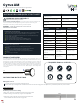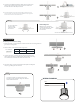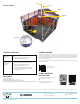User Guide
5-year limited warranty
Please find warranty
terms and conditions
Note: Specifications may change without notice
Actual performance can vary due to end-user environment and application
WARRANTY
The Bluetooth® word mark and logos are registered trademarks owned by Bluetooth SIG, Inc. and any use of such marks by WiSilica Inc. is under license. Other trademarks and trade names are those of their respective owners.
All Rights Reserved WiSilica Inc
www.lumoscontrols.com
20321 Lake Forest Dr D6,
Lake Forest, CA 92630
+1 949-397-9330
Ver 1.0 Sep 2022
Lights are not
responding to
Motion
TROUBLESHOOTING
Lights are not
responding to
Daylight
Check whether the Sensor is powered ON
Check whether the Sensor association
configured in the Group is correct
Check whether the Sensor is powered ON
Check whether the Sensor association
configured in the Group is correct
Check whether the Daylight Sensor Settings
(for the Sensor displayed under Devices tab)
configured is correct
Please visit Help center
for more details
Once powered up, the device will be ready to be commissioned via the Lumos Controls mobile app,
available for free download on
iOS and Android. To begin commissioning, click the ‘+’ icon from the
top of the ‘Devices’ tab. The app allows you to preset certain configurations which will be loaded after
the device is added. The pre-configurations made using 'Commissioning Settings' will be sent to the
devices being commissioned.
Once commissioned, the device will be displayed in the ‘Devices’ tab and you can configure Sensitivity
from the device settings.
COMMISSIONING
LUMOS CONTROLS
APPLICATION
Download the ‘Lumos Controls’ application
from Play Store or App Store
OR
Scan the QR codes to download the
‘Lumos Controls’ application
AC lines
Driver
Light Fixture
Controller
APPLICATION
Cyrus AM